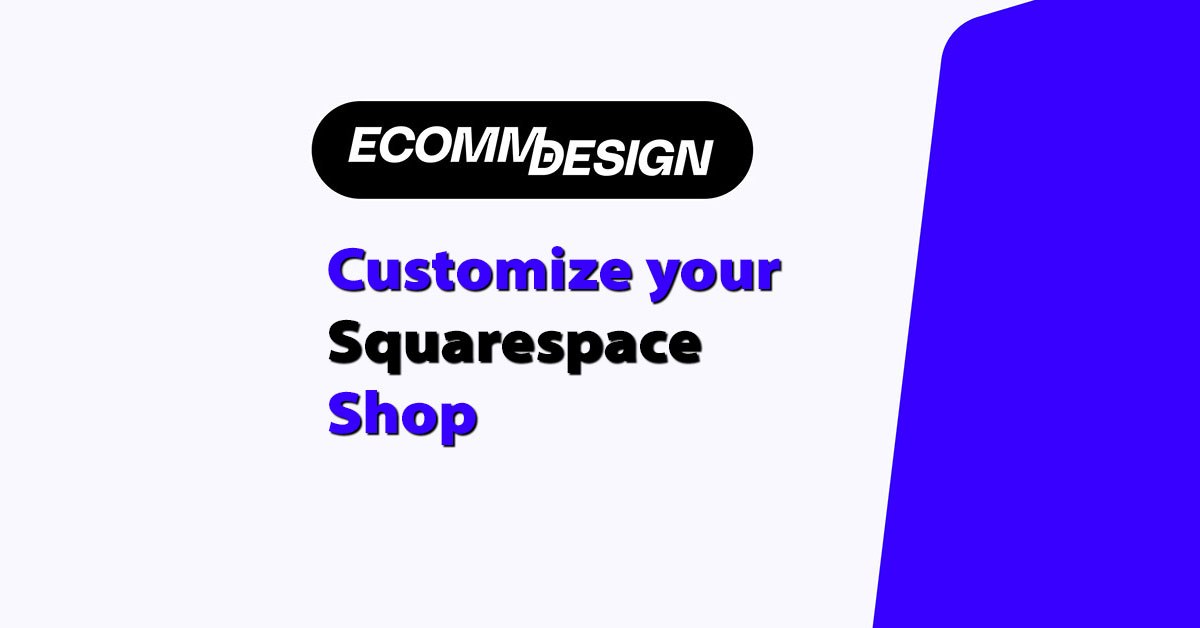
When I first started using Squarespace for ecommerce, I thought customizing my shop meant just picking a nice template and uploading my products.
But over time, I realized the real power of customization is making the store work for you — in terms of branding, layout, and most importantly, conversions.
If you’re running an online store on Squarespace and want to make it stand out without switching platforms or learning how to code from scratch, there’s a lot you can do.
In this guide, I’ll walk you through the exact steps I recommend as an ecommerce expert to customize a Squarespace shop that’s built to convert — whether you’re just starting or looking to level up your existing store.
1. Start With a Conversion-Driven Layout
Your layout is the first thing visitors notice. If the structure isn’t intuitive or attractive, they’ll bounce.
The good news is that Squarespace offers a flexible page editor that lets you shape your site around what actually sells.
Here’s what I focus on first:
Homepage
Your homepage is the front door to your store. Make sure it’s built to guide people into shopping.
- Use a clean, high-contrast hero section with one core CTA (Shop Now, View Collection)
- Feature 2-3 best-selling products right below the hero
- Add a “Why Buy From Us” section using icons or a short grid layout
- Use Squarespace’s Summary Blocks to show featured collections, blog posts, or videos
Navigation
Good navigation reduces friction. On mobile, especially, make menus minimal.
- Keep your main menu to 4-6 links max
- Add “Shop,” “About,” “Contact,” and “Cart” as your core pages
- Use nested menus if needed to categorize your products
- Add a floating cart or sticky navigation using Squarespace extensions
Product Listing Pages
Your product category or listing pages are where people decide whether to click or leave.
- Use a grid layout with at least 3 columns
- Show quick view or hover effects to preview details
- Include filters (by size, price, etc.) using integrations like Product Filter & Search
- Display stock levels to create urgency (e.g., Only 3 left!)
2. Brand Design: Fonts, Colors, and Style Tweaks
One of the biggest mistakes I see with Squarespace stores is poor brand alignment. If your fonts and colors don’t match your overall brand vibe, visitors get confused.
Fonts and Typography
Squarespace allows font customization through Site Styles.
- Use one font for headings and one for body text — no more
- Match font weight and size to your niche. For luxury, go with serif fonts. For tech, stick to clean sans-serif
- Keep heading sizes consistent across sections for better UX
Example Typography Setup:
| Element | Font | Size | Use Case |
|---|---|---|---|
| Headings (H1) | Playfair Display | 48px | Homepage hero |
| Subheadings | Lato | 24px | Section headers |
| Body Text | Lato | 16px | Product descriptions |
Colors
Colors should reflect your brand and improve readability.
- Use 1-2 primary colors and 1-2 neutrals
- Make CTAs pop (e.g., “Add to Cart” in a high-contrast color)
- Use color psychology — green = trust, red = urgency, blue = stability
Logo and Favicon
- Upload a clean SVG or PNG logo under Design > Logo & Title
- Add a favicon to improve trust signals in browser tabs
- Keep both high-res but under 500 KB for performance
3. Product Pages That Actually Convert
Your product page is where money changes hands. This is where I spend the most time customizing.
Essential Elements
Squarespace product pages come with default blocks, but you can customize almost everything.
- Use high-quality images (at least 1500px wide)
- Add image zoom or multiple angles
- Write product titles that are clear, not clever
- Include bulleted feature lists and detailed descriptions
Add Custom Sections
Using the Page Editor, I often add these sections under the main product info:
- Size guides or product specs tables
- Shipping and return policies
- FAQs specific to the product
- User reviews using tools like Yotpo or Judge.me (embedded with Code Block)
Price Display and Variants
Make sure variants (size, color, etc.) are easy to select and clearly priced.
Example Variant Table:
| Variant | Price | Stock |
|---|---|---|
| Small / Blue | $29.99 | In Stock |
| Medium / Blue | $29.99 | Low Stock |
| Large / Blue | $29.99 | Sold Out |
Use conditional logic in your product descriptions (through custom code or integrations) to hide or show based on selection, if needed.
4. Cart and Checkout Optimizations
Squarespace checkout pages are limited in design flexibility, but there are still ways to optimize.
Cart Page
- Add custom messages like “Free shipping on orders over $75”
- Use cart drawer pop-ups instead of redirecting to a new page (via plugins or code injection)
- Insert cross-sell products beneath cart items using Summary Blocks
Checkout Page
You can’t edit much directly, but here’s what you can control:
- Enable Express Checkout (Apple Pay, PayPal)
- Add discount codes and test different offers
- Show estimated shipping to remove surprises
Post-Purchase
- Customize the confirmation page to include referral links or email signups
- Send customers a branded email receipt (edit under Commerce > Customer Notifications)
5. Custom Code and Plugins to Unlock More Features
If you’re ready to go beyond what Squarespace allows out of the box, there’s power in adding code.
Custom CSS
Go to Design > Custom CSS and paste in style edits like:
.ProductList-item-title {
font-size: 20px;
color: #1A1A1A;
text-transform: uppercase;
}
This gives you full control over fonts, spacing, and alignment beyond what the visual editor allows.
Code Injection
You can add custom scripts under Settings > Advanced > Code Injection for:
- Google Analytics
- Meta Pixel (Facebook)
- Countdown timers or dynamic badges
- Exit popups via third-party tools
Extensions and Plugins
The Squarespace Extensions Marketplace has dozens of tools. I’ve used:
- Printful for print-on-demand
- ShipStation for fulfillment
- Klaviyo for advanced email automation
- Outfy for social media scheduling
If you want full cart customization, look at Foxy.io, which integrates seamlessly and gives you total checkout control.
6. Mobile Optimization Matters More Than Ever
More than 70% of traffic to ecommerce sites is mobile. Squarespace does responsive design well, but that doesn’t mean it’s perfect.
Test and Optimize for Mobile
Use Chrome’s DevTools or your own smartphone to test key pages.
- Check for font size legibility
- Make sure buttons are tap-friendly (at least 44px high)
- Collapse long descriptions into accordions or toggles
- Avoid full-screen popups that get blocked on iOS
Mobile Performance Tips
- Compress all images before uploading (TinyPNG is great)
- Limit the use of autoplay videos or large GIFs
- Disable unnecessary scripts on mobile with conditional code
7. Building Trust With Visuals, Reviews, and Social Proof
People won’t buy from you if they don’t trust your brand. This is where great design meets smart strategy.
Add Reviews
Squarespace doesn’t have built-in reviews, but you can embed them using:
- Yotpo (free tier available)
- Judge.me
- Loox
Use a Code Block to place them under product info or testimonials.
Use Real Photos
Even if your products are digital or dropshipped, real photos win. Include:
- UGC (user-generated content)
- Lifestyle imagery
- Behind-the-scenes shots
Trust Badges and Guarantees
Include visual indicators of security and guarantees, especially on checkout or landing pages:
- SSL secured checkout
- 30-day money-back guarantee
- Fast shipping icon
8. Email Capture and Marketing Automation
If your Squarespace shop isn’t building an email list, you’re leaving money on the table.
Popups and Forms
Use Squarespace’s Promotional Pop-Up or a third-party tool like Privy or Sumo.
- Offer 10% off for first-time subscribers
- Time the popup to show after 30 seconds or on exit intent
- Make the CTA button stand out with a bold color
Email Sequences
Connect your store to:
- Mailchimp (built-in)
- Klaviyo (via integration)
- ConvertKit (via Zapier)
Set up:
- Welcome series (3-5 emails)
- Abandoned cart reminders
- Product restock alerts
- Post-purchase review requests
These automated emails do the heavy lifting for you. Once they’re set up, you can recover lost sales, build stronger relationships with customers, and keep your brand top of mind without lifting a finger.
9. SEO and Performance Tips
No point customizing a beautiful store if no one can find it.
On-Page SEO
- Include your keyword in page titles, URLs, image alt tags, and descriptions
- Use Squarespace’s SEO panel under Marketing > SEO
- Keep slugs short and descriptive (e.g., /black-hoodie instead of /product-123)
Page Speed
- Optimize image file sizes (under 500 KB)
- Limit the use of third-party scripts
- Use lazy loading for videos or heavy galleries
Structured Data
Squarespace includes basic schema, but you can enhance it with JSON-LD code injections to improve rich snippets on Google.
10. Final Checklist Before Publishing
Here’s a simple checklist I follow before pushing a Squarespace shop live:
Design & Layout
- Mobile-friendly design tested?
- Navigation clean and simple?
- Fonts consistent?
Product Pages
- Unique descriptions for each item?
- High-quality photos with alt text?
- Reviews or social proof included?
Cart & Checkout
- Trust badges visible?
- Promo code working?
- Shipping rules clear?
Performance & SEO
- Image sizes optimized?
- Meta titles and descriptions in place?
- 404s and broken links fixed?
Marketing & Tracking
- Email capture set up?
- Facebook Pixel installed?
- Google Analytics running?
Customizing your Squarespace shop isn’t about being a designer or developer. It’s about knowing what helps users buy and making those decisions easy.
With the tools built into Squarespace — plus a little creativity and code — you can build a store that feels like your brand and performs like a machine.
If I can do it, you can too.






