I’ve been in ecommerce long enough to see plenty of companies build entire empires out of browser tabs for CRMs, email tools, analytics dashboards, and beyond. When HubSpot hit the scene, it changed all that.
What makes HubSpot different isn’t just its features (though we’ll get into those). It’s how it treats ecommerce for what it really is: a relationship business.
Every abandoned cart, every quote request, every “just checking in” email – HubSpot pulls it all together, letting you actually see your customer’s story unfold.
And in 2025, the story just got better. The new Commerce Hub handles partial payments, subscriptions, and AI-assisted quotes.
The Loop automation framework keeps your marketing, sales, and service teams moving in sync.
Real businesses are already feeling the impact, Paiv tripled deal conversions with HubSpot’s AI quoting tools, while Dopper boosted connections with existing customers.
Here, I’ll break down how to use HubSpot CRM to create that same clarity in your store, one connected step at a time.
Understanding HubSpot’s Role in Ecommerce
Most companies turn to HubSpot when they’re sick of struggling to keep all the moving parts of their business connected.
HubSpot isn’t just “marketing software.” It’s a central nervous system for your business.
Every click, cart, and conversation filters into the same timeline, so instead of wondering where a customer came from, you actually see their story unfold.
The platform is split into multiple “Hubs,” each with its own superpower:
- Marketing Hub handles your email flows, lead capture, and campaign automation.
- Sales Hub manages your quotes, deals, and follow-ups.
- Service Hub looks after support tickets, returns, and reviews.
- Content Hub runs your website, landing pages, and SEO.
- Commerce Hub manages payments, invoices, subscriptions, and revenue data.
- Data Hub ties everything together by connecting data across all your teams and tools at every touchpoint.
Once you connect these, you stop working in fragments. Your marketing team sees what sales are closing. Your service team knows who bought what and when. And your dashboard actually shows a full picture of your business.
According to HubSpot’s State of Marketing 2025 Report, ecommerce companies using a unified CRM grow 42% faster than those relying on a patchwork of separate tools.
I believe it, because I’ve lived both sides of that equation.
HubSpot’s Core Ecommerce Tools
When you’ve been around ecommerce long enough, you start looking for what actually makes the engine run smoother. For me, that ended up being HubSpot. What you get:
Commerce Hub: Where the Sale Actually Happens
Commerce Hub is where HubSpot stopped being “just a marketing platform” and started feeling like a complete business tool.
It handles the money side like quotes, invoices, payments, and subscriptions, but without the messy handoffs between departments. Everything syncs straight into the CRM. You can:
- Send a branded quote that doubles as a payment link
- Set up partial payments for large orders
- Use AI-assisted quoting to fill in pricing automatically
- Pull transaction data through the Payments API
That last one changes how you work. You can connect a processor like Stripe via the API, and suddenly sales, finance, and marketing start looking at the same numbers in real time.
Marketing Hub: The Campaign Brain
Every sale starts with a conversation. Marketing Hub is where those conversations happen without you hopping between a dozen tools.
It’s built for loop marketing and makes it easy to send cart reminders, upsell notes, or loyalty offers automatically while keeping the message personal and natural.
I often recommend starting with simple flows like:
- Abandoned cart recovery after 2 hours
- Post-purchase thank-you that recommends a related product
- Win-back emails after 60 days of silence
It’s what HubSpot does best: personalized marketing that feels like memory, not automation.
Sales Hub: Where the Data Turns into Deals
Inside HubSpot Sales Hub, your quotes, deals, and payments all live together on one clear screen. You can forget the endless email digging and spreadsheet searches.
The full customer path is right in front of you, from first click to final confirmation, making it easier for teams to follow the same trail.
Teams use it to map the full funnel: marketing campaigns, first contact, order confirmation, follow-up. The Shopify brand Merchadise did this.
By connecting Shopify with HubSpot’s Sales Hub, they stopped guessing which campaigns actually led to conversions.
They cut manual reporting by around 70% and started seeing patterns that were invisible before, like which support replies led to repeat orders.
Service Hub: Keeping Customers After Checkout
Most ecommerce tools focus on getting the sale and stop there. HubSpot’s Service Hub goes beyond driving the sale and focuses on customer support.
It handles support tickets, refunds, returns, live chat, and post-sale surveys and syncs everything to the same contact record that holds the customer’s entire history.
So when a customer calls about a damaged order, your team already knows what they bought, when they bought it, and which emails they’ve opened. That’s how you turn a complaint into a relationship.
Content Hub: Where Design Meets Data
Content Hub, previously called CMS Hub, lets you build pages that evolve with your visitors. It’s drag-and-drop simple, but powerful underneath.
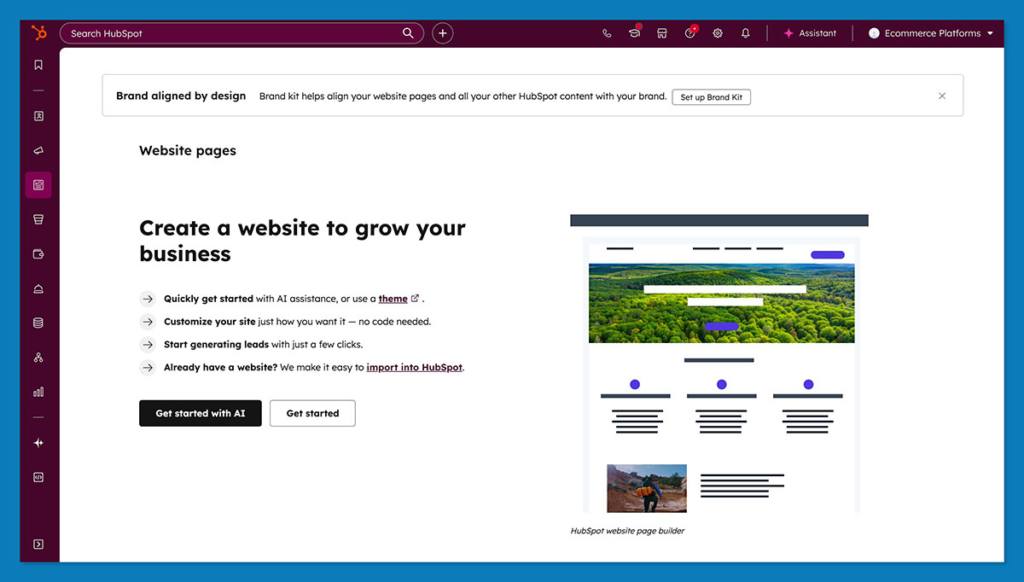
You can create dynamic product pages with HubDB, use smart content blocks that switch messaging based on who’s visiting, and test layouts without breaking your SEO.
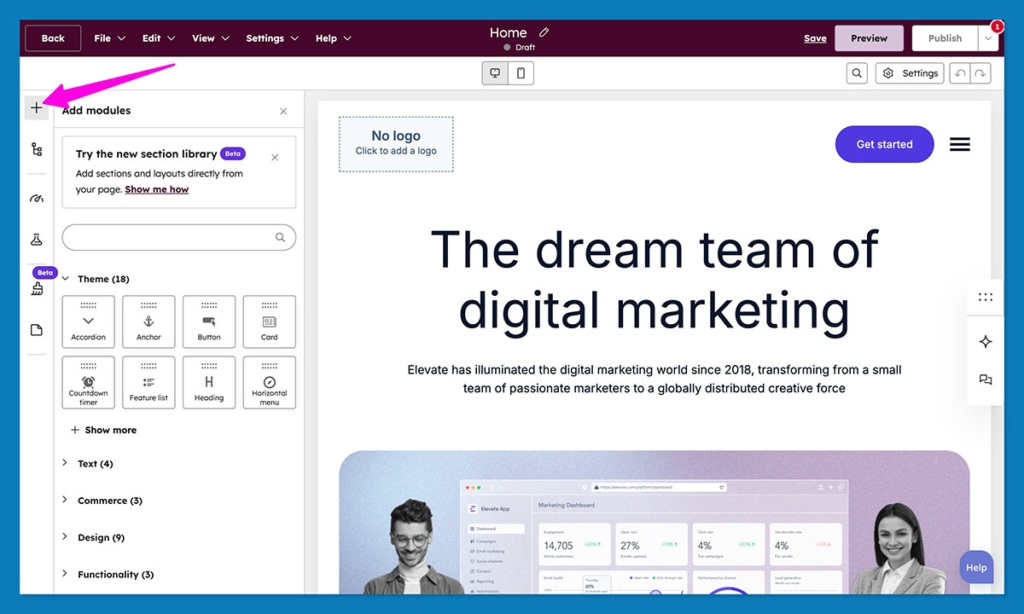
That’s what makes HubSpot different from platforms like Shopify or WooCommerce. Those run your checkout. HubSpot runs the relationship that gets someone there in the first place.
The Step-by-Step Guide: How to Use HubSpot for Ecommerce Growth
Everything that used to sit in a different system like sales notes, invoices, support tickets, and checkout data, finally speaks the same language.
What follows is the path I walk clients through when they bring HubSpot into their store.
Step 1: Decide What Role HubSpot Plays
First, figure out where HubSpot sits in the mix. If you skip this part, you’ll end up rebuilding it twice.
You’ve got three routes:
- Full Commerce Hub: Run quotes, invoices, and recurring payments right inside HubSpot. Works beautifully for B2B or service-based ecommerce.
- Hybrid setup: Let Shopify, WooCommerce, or BigCommerce handle the cart while HubSpot drives the marketing, automation, and reporting. This is where most of my clients land.
- Custom integration: When you’ve got your own checkout or ERP, HubSpot’s open API lets you wire it all in.
Step 2: Open a Free HubSpot Account
Head to HubSpot CRM Free and create your workspace. The signup takes minutes; getting it right takes a bit of care.
A few things I always tell new users:
- Add your team immediately. Give everyone clear roles so your marketing person isn’t editing invoices.
- Switch on GDPR tools in Settings → Privacy & Consent. You’ll thank yourself later.
- Pick your home currency and time zone before you do anything else. Reports depend on them.
I treat this step like setting up a new shop counter: drawers organized, till balanced, everything labeled. Once you start pulling in orders, you won’t have time to tidy later.
Step 3: Turn On the Commerce Features
Now for the fun part, the money side. In HubSpot go to Settings → Objects → Commerce and activate:
- Quotes
- Invoices
- Payment Links
- Subscriptions
That switch basically turns your CRM into a lightweight sales desk.
Next, create a couple of quote templates. Keep them clean: logo at the top, colors consistent, short terms at the bottom. Link your product library so prices update automatically.
HubSpot quietly records each step in the contact record. You open the deal and everything’s there: emails, payments, notes, even the refund if it happened. No one has to chase data anymore.
Step 4: Connect Your Store and Payment Processor
This is when users realize that HubSpot is much more than a CRM tool. It’s a connected growth platform that powers their entire business.
Open the App Marketplace in HubSpot and search for your ecommerce platform: Shopify, WooCommerce, BigCommerce, Magento – they all connect in a few clicks.
The setup wizard does most of the heavy lifting, but it’s still best practice to check what’s syncing.
Make sure customers, orders, and products are all toggled on. You want data flowing both ways.
If you’re in the U.S., switch on HubSpot Payments; outside it, connect Stripe. Both sit neatly inside your quotes and payment links.
Once you’re live, try a tiny test transaction just to watch the workflow fire. You’ll see it land in your pipeline like a real deal.
Step 5: Import and Organize Your Product Catalog
Head to Settings → Objects → Products, then hit Import. HubSpot accepts CSVs straight from Shopify or WooCommerce. Double-check your columns: product name, SKU, price, tax code, currency.
While you’re in there, group products into categories that mirror how you sell – “Seasonal,” “Bundles,” “Best Sellers.”
Later, those groups become filters for your reports and automations.
For stores with lots of variants, use HubDB (HubSpot’s dynamic database). It’s perfect for creating tables that power product grids or dynamic landing pages.
Don’t forget the basics: keep pricing consistent and update it in HubSpot first.
Once this library becomes your single source of truth, every quote and invoice will pull accurate numbers automatically.
Step 6: Design and Optimize Your Ecommerce Pages
Open the Content Hub, and pick a lightweight theme to start – HubSpot’s templates are clean and responsive out of the box.
Create a simple page set: Home, Product, About, and Checkout.
From there, layer in dynamic content. Use Smart Rules to change headlines or CTAs based on whether someone’s a first-time visitor or a returning buyer.
Add product blocks that pull data from your new library so updates happen automatically.
Think of your pages as conversations, not billboards. A returning customer shouldn’t see the same message as someone landing for the first time.
Before you launch, check how everything looks on mobile. HubSpot’s editor makes it simple, but a small spacing error can hurt conversions.
Shorten your forms, keep your buttons direct, and make sure the path to purchase is obvious at a glance.
Step 7: Build Your Marketing Automation Workflows
This is where HubSpot really starts proving its worth. The first time you open the Workflows section, it feels wide open, almost blank.
That space is where your automation will take shape and begin to mirror how your business actually moves.
Here are the ones I build for almost every client:
- Cart Reminder: Send two follow-ups, one after two hours and another after a day. Keep them friendly and short.
- Post-Purchase: Thank the buyer, share a simple usage tip, and include a product recommendation a week later.
- Loyalty: Send a reward or early-access offer once a customer reaches their third purchase.
Each of these connects straight to your CRM data with no external triggers or Zapier chains. You can personalize them with tokens like name, product, and purchase date.
Step 8: Create Segments and Dynamic Lists
Head to Contacts → Lists and build dynamic lists based on behavior or purchase value. Some ideas to start with:
- First-time buyers vs. repeat customers
- High-AOV customers (top 10 percent by spend)
- Inactive for 90 days
- Viewed but didn’t buy a key product
Smart lists are the backbone of any good ecommerce campaign. They make targeting effortless. HubSpot’s predictive scoring system ranks contacts by how likely they are to buy, so you can focus your energy where it counts or set triggers for special offers.
Step 9: Track and Analyze Performance
Time to start tracking. Open Reports → Dashboards, and you’ll find more charts than you know what to do with. Start simple. Pick three that matter:
- Revenue by Source – shows which channels actually drive sales
- Repeat-Purchase Rate – tells you if your workflows are working
- Abandoned-Cart Recovery – tracks recovered revenue over time
Link your ad platforms and Google Analytics so HubSpot can follow the whole path from ad click to purchase.
That’s how you calculate real ROAS (return on ad spend), not the version your ad manager guesses at.
When you look at your reports, pause and ask a simple question: what small fix would actually improve this number? HubSpot points out the slow spots, and solving one often exposes the next.
Step 10: Clean, Optimize, and Scale
Once everything is up and running, periodically audit your workflows. A tidy, well-checked system performs better than one that’s left to drift.
Keep a short routine. Every Friday morning:
- Merge duplicate contacts. You can automatically merge duplicate records on Pro and Enterprise plans.
- Check that automations actually fired.
- Delete test data from campaigns.
- Skim the reports for anything that looks off.
Every few months, go deeper. Look at open rates, lead-scoring accuracy, and whether my cart-recovery emails still sound like a person, not a robot.
When the basics hold, scaling feels natural. You can layer on HubSpot’s extras: AI recommendations, multi-currency pricing, regional versions of your site, without tearing down what you’ve built.
Quick Extra Tips
After a few dozen setups, certain patterns stick. They aren’t rules, just the things that keep ecommerce teams sane.
- Keep the customer story in view: Every sale is part of a timeline. Track what happens before and after the checkout. When you read a customer record like a story, the next marketing move usually writes itself.
- Start tiny with automation: One clean workflow beats five broken ones. Get your cart-recovery and thank-you emails right first. Add complexity only when the basics hum along without supervision.
- Use Smart Content sparingly.: Personalization is great until it feels creepy. Swap CTAs or headlines based on behavior, but make sure the tone stays consistent.
- Tidy your CRM: Set a day, same time each week. Delete junk, archive dead leads, update missing info. A messy database slowly kills your best ideas.
- Loop in finance early: If you use QuickBooks or Xero, connect it now, not later. When sales and accounting speak the same language, your reports stop lying.
- Keep an eye on HubSpot’s updates: They roll out features often, like new AI helpers, better commerce dashboards, smarter analytics. Check the Product Updates page once a week over lunch. It’s like finding hidden upgrades you’ve already paid for.
HubSpot as the Growth Engine Behind Modern Ecommerce
In ecommerce, growth never comes from one big move. It comes from fixing fifty small things that, together, make the machine run smoother.
That’s exactly what HubSpot helps you do. It gives you visibility and direction.
You stop guessing which emails work. You stop exporting data for the hundredth time. You start seeing your business as one connected story instead of a pile of tabs.
If you’re serious about tightening up your ecommerce operations, from lead capture to payment, from marketing to retention, start with a free HubSpot account.
Explore it for a week. The clarity it brings will tell you more about your business than another plugin ever will.
FAQs
Yes, but not because it’s trying to be another shopping cart. HubSpot’s real strength is connection. Your emails, customer data, quotes, and payments all sit in one place. That means no more digging through tabs to find where a lead came from or what they bought last.
You can. If you’re B2B or sell products that need quotes or invoices, HubSpot’s Commerce Hub is built for you. Customers can review a quote, sign, and pay in the same link. For big, fast-moving catalogs, though, you’ll still want your main cart running on Shopify or WooCommerce.
Yes, it connects to Shopify and WooCommerce. The native integrations pull in customers, orders, and product data automatically. Once these tools are synced, HubSpot can trigger workflows from actual purchases, not guesses. You’ll see exactly which campaigns drive sales, not just clicks.
Yes. The core CRM costs nothing and your access never expires. You can manage your contacts, deals, and basic emails without paying. When you need automation, advanced analytics, or payment processing, that’s when you upgrade to a paid plan.
If your store runs entirely on thin margins and high product turnover, HubSpot might be overkill. But if you sell something that involves nurturing, education, or long-term buyers, like courses, B2B, custom goods, or even subscriptions, it’s hard to beat.
Go to HubSpot CRM for a free account, link your store, and try one small automation such as a cart reminder. Once you see how the data connects, the next steps come naturally.






