
Quick answer: Figma is best for ecommerce design and prototyping, while Webflow is built for launching your actual ecommerce website.
In my experience, I use both — but for different stages of the project. One handles design, the other makes it real.
Webflow vs Figma: Quick Verdict
Webflow – Best for building and launching your live ecommerce site
Figma – Best for collaborative design, UX/UI, and prototyping
In this review, I’ll break down the pros and cons of each tool across ecommerce-specific areas like product page design, live store build, SEO, team workflow, pricing, and more.
Quick Comparison: Webflow vs Figma
| Feature | Webflow | Figma |
|---|---|---|
| Core Use | Website building | UI/UX design & prototyping |
| Ecommerce support | Yes – built-in CMS & checkout | No native ecommerce functionality |
| Code export | Yes – HTML, CSS, JS | No |
| Real-time collaboration | Limited | Excellent |
| Hosting | Yes – with CDN | No |
| Learning curve | Moderate to steep | Easy |
| Price (starting) | Free, then from $14/mo | Free, then $12/editor/month |
| Design system tools | Basic | Advanced |
Best for Ecommerce Website Building: Webflow
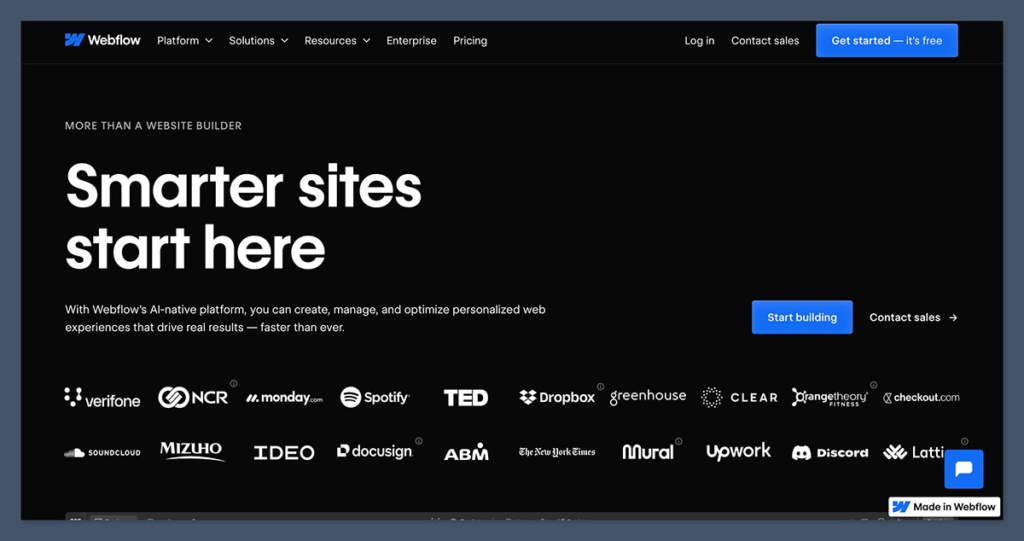
I’ve used Webflow to launch client ecommerce sites without writing a single line of code — and that’s its biggest strength.
Webflow gives you all the tools to design, build, and publish an ecommerce store from scratch.
It’s a visual website builder with a CMS and ecommerce backend baked in, so you’re not just making mockups — you’re pushing live product pages, carts, and checkouts.
It’s not a plugin, it’s not just a theme editor. It’s a full-stack website builder made for people who want control — without touching code.
From custom product layouts to responsive checkout flows, Webflow gives you more flexibility than any drag-and-drop builder I’ve tried.
What makes it strong for ecommerce:
- Fully customisable checkout pages and product grids – Control every part of the customer journey, including upsells and cross-sells.
- Inventory management and dynamic content via CMS – Perfect for scaling SKUs, creating category pages, or building unique PDP layouts without duplication.
- Built-in animations, logic, and triggers to improve UX – Use native scroll, hover, or click animations to make your store feel premium.
- Real-time previews of how your store looks on all devices – Adjust mobile, tablet, and desktop layouts separately without code.
Webflow Ecommerce Core Features
| Feature | Included? |
|---|---|
| Product & SKU Management | Yes |
| Custom Cart & Checkout | Yes |
| CMS Integration | Yes |
| Hosting & SSL | Yes |
| Third-party Payment Integration | Yes |
| Subscription Products | No* |
* Subscription support requires third-party tools or workarounds.
You can also integrate Stripe, PayPal, Apple Pay, and even configure shipping rules within Webflow’s backend. You won’t need to jump between multiple dashboards just to get basic ecommerce working.
But where it falls short is speed — building a store from scratch in Webflow takes time if you’re not using templates. It’s powerful, but not always fast.
You’ll get better results, but expect a longer ramp-up compared to platforms with pre-built ecommerce flows like Shopify.
Verdict:
If your goal is to publish a high-converting ecommerce site without relying on a developer, Webflow is the better tool.
It handles real business logic, carts, payments, and hosting — all within a visual builder. Just be ready to invest a bit more time upfront.
Best for Ecommerce UI/UX Design: Figma
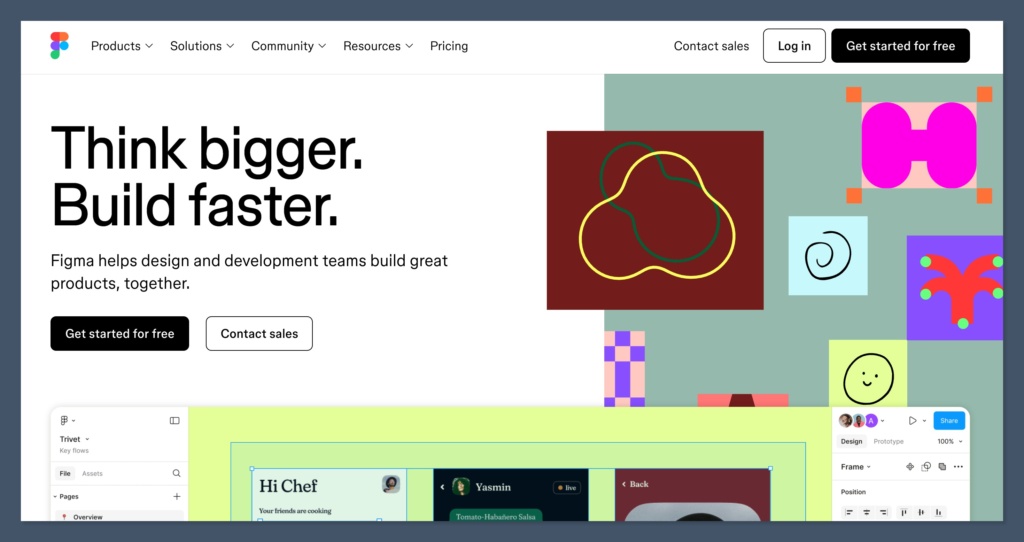
When I’m planning out a product landing page or mapping a full ecommerce flow, I start in Figma.
Figma is hands down the best tool for ecommerce design collaboration. I can map a homepage layout, test multiple variations of PDPs, and get feedback from the client all in one file — live.
That’s what makes it unbeatable in the early stages of an ecommerce build.
It’s not just the ease of use — it’s the way it fits into real-world ecommerce workflows. From wireframes to final high-fidelity mockups, everything happens inside one shared workspace.
I don’t need to export files, wait on comments, or lose version control. And with clients, it speeds up feedback cycles drastically.
Here’s what Figma nails for ecommerce design:
- Design libraries for buttons, banners, and pricing cards – Keep everything consistent and reusable across product, cart, and checkout pages.
- Prototyping flows for cart, upsell, and checkout UX – Create clickable flows that simulate user journeys across mobile and desktop.
- Cross-team collaboration (designers, devs, marketers) – Everyone works in the same file with live updates and comments.
- Commenting system that works like Google Docs – Stakeholders can tag, suggest changes, and approve on the spot.
Where Figma excels in the ecommerce design process
| Stage | Figma Capable? |
|---|---|
| Wireframing | Yes |
| UI Design | Yes |
| Prototyping | Yes |
| Content Collaboration | Yes |
| Launching a Live Website | No |
| Backend or Payments | No |
For ecommerce teams juggling tight timelines and lots of feedback, this kind of live, collaborative workflow is a game-changer.
I’ve run product launches where the design team and marketing team worked together in the same file to prep homepage banners and Black Friday landing pages in real-time — no emails, no delays.
But that’s where it ends. Figma’s not for launching — it’s not connected to a database, it doesn’t support payments, and you can’t host with it. You’ll need to hand off to a developer or use a tool like Webflow or Shopify to make it real.
Verdict:
Figma wins for wireframes, layouts, and prototyping — but it’s a design tool only. You can’t sell anything with it until you move elsewhere. It’s ideal for planning, but not for publishing.
Best for Workflow: Use Both Together
After years in ecommerce, I’ve found the best results come from combining Figma and Webflow in a single, structured workflow.
They’re not competing tools — they’re complementary. One handles design thinking. The other brings it to life.
Trying to use just one for the full stack will either limit your design flexibility (in Webflow) or block you from launching (in Figma).
Here’s how that usually looks in practice:
- Design your entire store in Figma – homepage, product page, cart, collection pages, and even checkout flows.
- Get client feedback directly inside the file – all comments stay contextual, tracked, and clear.
- Export assets and reference layouts – images, SVGs, brand elements, and section dimensions.
- Recreate the final version inside Webflow – building a responsive, functional, and SEO-ready ecommerce store.
This handoff process keeps teams focused. Designers stay in their lane. Builders work with clarity. I’ve used tools like Figma to Webflow, Anima, or Uizard that attempt to automate this bridge — but in real-world builds, a clean, manual import still produces better structure and performance.
Why this workflow matters:
- You keep creative flexibility early on (Figma)
Map out ideas, get approval, iterate fast, and build alignment across departments. - You gain full ecommerce function and SEO readiness later (Webflow)
Publish your live store, add schema, host with SSL, and connect payment gateways. - You avoid design bottlenecks and mismatched builds
No miscommunication between teams, and no devs recreating designs from scratch.
What each tool handles best in the workflow:
| Stage | Tool of Choice |
|---|---|
| Wireframes & UI Design | Figma |
| Prototyping & Feedback | Figma |
| Asset Export & Prep | Figma |
| Site Building & Layouts | Webflow |
| CMS & Ecommerce Backend | Webflow |
| SEO & Hosting | Webflow |
Using both gives your team the agility of a design tool and the stability of a launch platform. I’ve used this workflow for everything from startup landing pages to full ecommerce rebrands. It works — every time.
Verdict:
Use Figma for planning and prototyping. Move to Webflow to build, sell, and scale. Don’t try to make one tool do everything — the handoff workflow keeps your output faster, cleaner, and easier to maintain.
Best for Speed: Figma
When speed matters — especially early in a project — I start in Figma.
It’s the fastest tool I’ve used for turning ecommerce concepts into testable designs. Whether I’m sketching out a homepage wireframe, prepping a Black Friday landing page, or mocking up new product page variations, I can go from idea to prototype in hours — not days.
Figma’s speed comes from how lightweight and frictionless it is.
There’s no setup, no version control issues, no heavy files. I’ve worked with teams where three designers, a copywriter, and a client all edited and commented on the same file — at the same time. That level of real-time speed is unmatched.
What speeds things up:
- Pre-built UI kits for ecommerce – You can drag and drop ready-made sections like headers, carousels, pricing blocks, and footers.
- Real-time collaboration (no sending files back and forth) – Everyone works on the same canvas, so there’s no version mismatch or wasted time.
- Plugins for icons, images, and dummy content – Instantly pull in product photos, Lorem Ipsum, or vector icons directly within Figma.
- Auto layout to keep everything structured as you scale – Resize elements dynamically without re-aligning everything manually.
How Figma saves time vs other tools
| Task | Figma Speed Advantage |
|---|---|
| Wireframing | Instant, with drag-and-drop |
| Component creation | Reusable, update once globally |
| Feedback and approvals | Live comments, no emails |
| Mockup revisions | Easy duplication and versioning |
In real client work, this speed translates to momentum. I’ve been able to present three complete homepage options, gather feedback, and lock in a direction — all within a single day.
That kind of velocity keeps stakeholders engaged and projects moving forward.
Figma doesn’t just save time — it removes the usual blockers that slow ecommerce projects down: approval delays, duplicate files, and rework.
Verdict:
If you want to move fast, test ideas, and build approval with stakeholders — start in Figma. It’s fast, simple, and zero learning curve.
No other design tool lets you move this quickly, especially in the early stages of ecommerce projects.
Best for Customisation: Webflow
Webflow lets me build whatever layout or component I want — no code needed. This is where it beats pretty much every drag-and-drop builder out there.
Other platforms lock you into rigid templates. Webflow gives you a blank canvas with full design freedom — and every element can be styled, animated, and structured exactly how you want.
It’s the closest thing to full custom development without touching HTML or CSS.
That flexibility is especially useful in ecommerce, where layout and user experience directly impact conversions.
Being able to adjust every section to match a brand’s voice and buyer journey is a big deal, especially when you’re working with premium or niche products.
For ecommerce, I’ve used Webflow to build:
- Fully responsive product pages with custom filters – Filter by category, colour, stock status, or even shipping speed, without relying on plugins.
- Animated hero sections tied to scroll triggers – Perfect for storytelling or lifestyle brands that want to grab attention fast.
- One-click upsells post-checkout – Add custom logic to increase average order value without breaking the checkout flow.
- Branded customer account areas – Style login pages and order history sections to match your visual identity.
How Webflow compares to other builders for customisation
| Feature | Webflow | Typical Drag-and-Drop Builders |
|---|---|---|
| Custom CSS Control | Yes (visual UI) | Limited or none |
| Responsive Design per Breakpoint | Yes | Usually limited |
| Animations & Interactions | Yes (native) | Often requires third-party |
| Custom Checkout Layouts | Yes | Not available |
| CMS for Dynamic Product Layouts | Yes | Rare or basic |
The trade-off? It comes with a learning curve. You’ll need to understand how containers, grids, flexboxes, and class-based styling work.
It’s not as simple as dragging a block onto the screen and calling it done — but once you’ve got the basics down, the freedom is worth it.
For high-ticket ecommerce stores, Webflow’s control lets you create experiences that feel polished, purposeful, and on-brand. That kind of control isn’t just aesthetic — it’s strategic.
Verdict:
If customisation is a top priority — especially for high-end ecommerce stores — Webflow gives you full control, while Figma stops at visuals.
It’s the right tool when you want the store to match the brand, not the other way around.
Templates & Ecommerce Structure: Webflow Wins
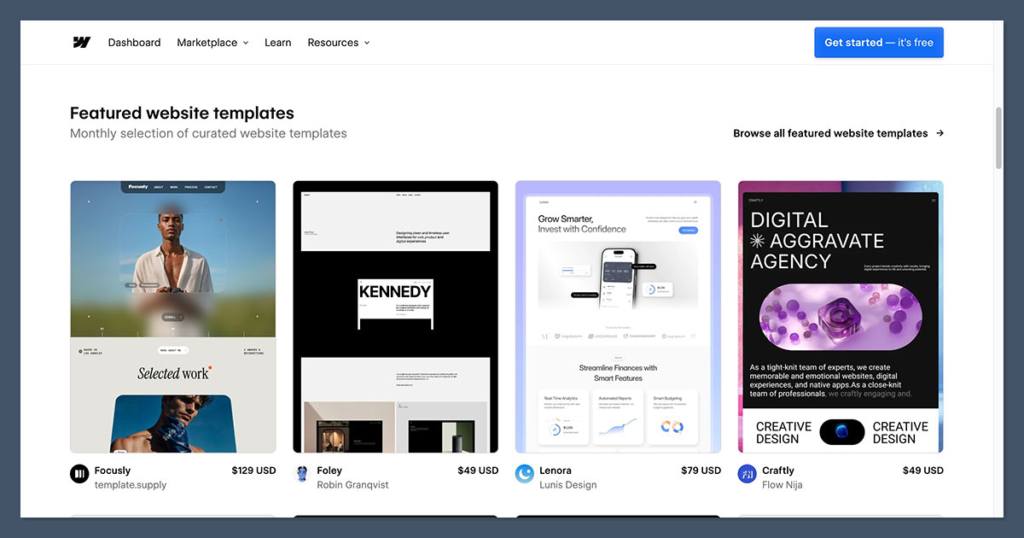
Out of the two, only Webflow offers templates that are built specifically for ecommerce. And by “built,” I mean you can launch a working store from one of these templates — not just see a pretty layout.
These templates don’t just give you a design starting point — they come with actual ecommerce functionality baked in.
You’re getting ready-made product grids, collection pages, carts, and checkouts that you can fully customise. That means faster launches, fewer bugs, and less setup stress.
Webflow templates typically include:
- Product pages – Already connected to the CMS for dynamic inventory
- Dynamic CMS – Easily manage product data, images, and variants
- Pre-styled cart/checkout – Works out of the box with integrated payment flows
- Mobile responsiveness baked in – Looks great on every device from day one
Some of my favorite launches came from starting with a Webflow ecommerce template and customising it around the brand’s tone, imagery, and flow.
In many cases, this cut dev time by two to three weeks compared to building from scratch or handing off from Figma to a dev team.
In contrast, Figma templates are just visual files. They can be gorgeous, and helpful for prototyping, but they don’t come with ecommerce logic or backend structure.
When you export a Figma template, you’re still looking at a flat design. You’ll need to rebuild the layout, CMS, and ecommerce functionality in Webflow or any other platform from scratch.
Comparison: Webflow Templates vs Figma Templates
| Feature | Webflow Templates | Figma Templates |
|---|---|---|
| CMS-Ready | Yes | No |
| Ecommerce Functionality | Yes | No |
| Checkout Integration | Yes | No |
| Editable Without Rebuilding | Yes | No (mockups only) |
| Launch-Ready | Yes | No |
There’s a clear distinction here — Webflow’s templates are functional. They’re working websites, with all the ecommerce bits already wired up.
Figma templates, while useful, are just static assets. They serve a different purpose in the workflow.
Verdict:
Webflow templates are ready to go live. Figma templates are just for design mockups. If you’re short on time or need to accelerate your ecommerce build, Webflow gives you a massive head start.
Ease of Use: Figma Takes the Lead
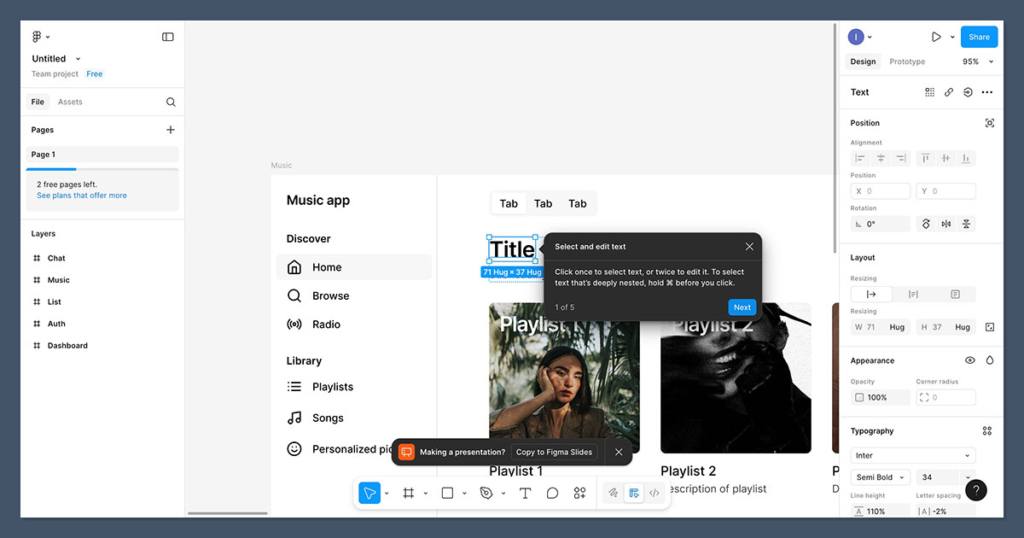
When it comes to ease of use, Figma wins — no question.
I’ve onboarded dozens of clients, junior designers, and even non-design stakeholders into Figma with zero friction.
It feels like Google Docs for design — intuitive, real-time, and dead simple to pick up. You can open it in your browser, start designing instantly, and collaborate without any software downloads or training.
The learning curve is almost non-existent. Most people understand the basics within 10 minutes: draw a frame, drop in some text, duplicate a section, and you’re moving.
That simplicity makes Figma ideal for ecommerce teams working on quick campaigns or experimenting with product layout ideas.
Webflow, on the other hand, is more technical. Even though it’s branded as “no code,” you’ll still need to wrap your head around layout structure — things like div blocks, containers, grid systems, and responsive breakpoints.
It’s a visual representation of front-end code, which is powerful but more demanding.
Key differences in onboarding and ease of use:
- Figma:
- Runs in browser with zero install
- Drag-and-drop with live collaboration
- Minimal learning curve for new users
- Feels familiar for anyone who’s used modern apps
- Webflow:
- Requires understanding of box model, spacing, class naming
- Visual complexity increases with advanced layouts
- Time-saving in the long run, but takes effort to learn
- Better suited to users with basic knowledge of web structure
Ease of Use: Figma vs Webflow
| Feature | Figma | Webflow |
|---|---|---|
| Beginner-Friendly | Yes | No |
| Browser-Based | Yes | Yes |
| Requires Design System Knowledge | No | Yes (for structure) |
| Live Collaboration | Yes | Limited |
| Speed to First Prototype | Very Fast | Moderate |
| Speed to First Live Site | Not Applicable | Fast (with learning) |
That said, once you’re up and running in Webflow, it becomes incredibly efficient. I’ve seen clients fly through CMS updates and product launches after a few weeks of regular use.
But day one? Figma is smoother, lighter, and easier — especially for non-technical users or those focused only on design.
Verdict:
Figma is easier to learn and use, especially for non-technical team members. Webflow takes longer to master but offers far more control and power once you’re confident using it.
If quick adoption and collaboration matter most, Figma is the better starting point.
SEO, Hosting, and Launch: Only Webflow
Webflow is a real website builder — and that means it handles not just the look of your ecommerce store, but also how it performs, ranks, and gets delivered to your visitors.
You’re not just designing — you’re publishing a fully functional, SEO-optimised, secure site. Everything from metadata to redirects can be managed directly within the Webflow interface.
This matters when you’re launching an ecommerce store and need to attract organic traffic, maintain fast load times, and keep everything running smoothly.
Webflow gives you everything you need to go live:
- SEO fields – Titles, meta descriptions, image alt text, canonical tags, and custom slugs per page.
- Built-in hosting with CDN and SSL – Ensures secure, fast-loading content across global regions.
- Fast load times – Performance-optimised code output and built-in lazy loading to help with conversions.
- Custom domain setup and redirects – Connect your domain and manage 301 redirects without a plugin.
It’s a huge advantage to have all of this under one roof. No need for third-party hosting, no separate CMS, and no external SEO plugins. You can publish and manage your entire ecommerce website from a single dashboard.
Figma, by comparison, doesn’t support any of this. It’s not built to host or optimise websites.
Once you’re done designing, you’ll need to export your layouts and rebuild them in a platform that supports SEO and hosting — like Webflow, Shopify, or WordPress.
Webflow vs Figma: Launch-Ready Capabilities
| Feature | Webflow | Figma |
|---|---|---|
| SEO Field Support | Yes | No |
| Hosting with CDN & SSL | Yes | No |
| Page Load Optimisation | Yes | No |
| Custom Domains | Yes | No |
| Redirect Management | Yes | No |
| Publish Live Website | Yes | No |
For ecommerce businesses that rely on organic traffic, SEO structure, and performance — Webflow is a strong choice. You’re not just building a site that looks good — you’re building one that actually works for marketing and revenue.
Verdict:
Only Webflow handles SEO, hosting, and launch. Figma stops at mockups. If you want your ecommerce store to rank, load fast, and be live in the real world — Webflow is the tool that gets you there.
Pricing: Depends on Your Use Case
Both Figma and Webflow offer free tiers, but once you’re building professionally or scaling an ecommerce business, you’ll need to move to a paid plan.
Which one offers more value? That depends entirely on what stage you’re in and what you need to accomplish.
If you’re a designer or marketer focused on layout and collaboration, Figma is the more affordable tool.
But if you’re launching a live ecommerce store with actual transactions, CMS logic, and SEO built-in, Webflow becomes the more relevant (and necessary) investment.
Let’s break it down:
Figma Pricing (for ecommerce teams)
| Plan | Price (USD) | Best for |
|---|---|---|
| Free | $0 | Solo designers |
| Professional | $12/editor/month | Teams with frequent collaboration |
| Organization | $45/editor/month | Large design departments |
Figma’s pricing is user-based, meaning you pay per editor. If you have a small team with a handful of designers and collaborators, this is a very affordable way to get powerful design functionality.
Now let’s look at Webflow.
Webflow Pricing (for ecommerce websites)
| Plan | Price (USD) | Best for |
|---|---|---|
| Free Starter Plan | $0 | Learning, non-published projects |
| Basic Site Plan | $14/month | Simple non-ecommerce websites |
| CMS Plan | $23/month | Content-heavy sites, no ecommerce |
| Ecommerce Standard | $29/month | Small ecommerce stores |
| Ecommerce Plus | $74/month | Growing online businesses |
| Ecommerce Advanced | $212/month | High-volume, complex ecommerce |
Webflow’s pricing is site-based, not user-based. That means multiple people can work on a project, but you’ll pay based on the features needed for that specific website.
The ecommerce plans include things like product variants, cart and checkout, payment integrations, and CMS capacity — features you won’t get with design tools like Figma.
Figma vs Webflow: Pricing Comparison
| Scenario | Best Option | Why |
|---|---|---|
| Solo designer prototyping a store | Figma (Free) | No cost, fast to start |
| Small design team creating mockups | Figma Pro | Affordable and real-time collab |
| Freelancers launching live ecommerce | Webflow Standard | All-in-one ecommerce + hosting |
| Agency scaling multiple online stores | Webflow Plus+ | Scalable features, CMS, checkout |
If you’re just designing — Figma gives you what you need at a low monthly cost. But once you’re ready to sell products, set up shipping, process payments, and host a site — Webflow becomes essential, even though it’s the more expensive option.
Verdict:
Figma is more affordable for design teams. Webflow costs more, but it’s an all-in-one solution for ecommerce websites.
Use Figma to prototype, and Webflow to go live. The value lies in choosing the right tool at the right phase of your ecommerce build.
The Final Verdict: Use Both — for Different Jobs
If you’re running an ecommerce business or agency, don’t treat this as an either/or decision.
Figma and Webflow aren’t trying to solve the same problem — and that’s exactly why they work so well together.
Figma handles the creative and collaborative planning side.
Webflow turns that vision into a functioning, high-performing ecommerce site.
In every project I’ve led — from one-page product launches to multi-category ecommerce rebrands — using both tools has delivered the fastest, cleanest, and most scalable outcomes.
What each tool does best:
- Use Figma to:
- Design wireframes and high-fidelity UI
- Build interactive prototypes and test user flows
- Collaborate with stakeholders and team members
- Create and maintain reusable design systems
- Use Webflow to:
- Build responsive, SEO-ready ecommerce websites
- Connect products, categories, and CMS content
- Customise checkout flows and customer interactions
- Host, launch, and scale your store — no plugins required
I’ve never found a single tool that does both perfectly.
Tools that try to combine everything usually end up average at best. By using Figma and Webflow together, you get the best of both worlds: design freedom upfront and full ecommerce functionality when it’s time to go live.
Summary: Figma vs Webflow Roles
| Role | Best Tool | Why It Wins |
|---|---|---|
| UX/UI Design & Mockups | Figma | Lightning-fast design and real-time collaboration |
| Interactive Prototyping | Figma | Clickable flows and feedback built-in |
| Live Site Development | Webflow | Visual builder with ecommerce features |
| SEO & Hosting | Webflow | All-in-one infrastructure |
| End-to-End Store Launch | Webflow | Handles products, cart, and checkout natively |
If I had to choose just one? For ecommerce — I’d go with Webflow. But only after the planning is locked in with Figma.
Because that’s the key. Your design tool helps you think. Your build tool helps you sell. Using both ensures nothing gets lost between idea and execution.






