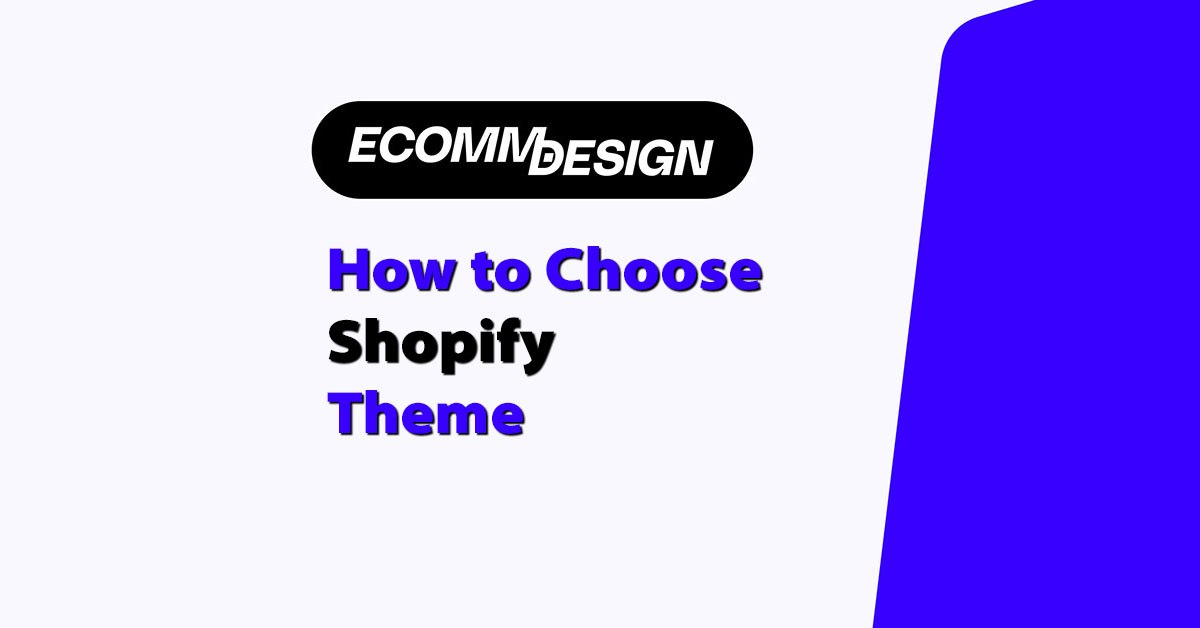
Choosing the right Shopify theme isn’t just a design decision. It’s a business one — and one that affects speed, conversions, SEO, and long-term scalability.
I’ve spent over a decade building custom Shopify themes, developing apps, and helping everyone from first-time founders to multi-7-figure brands grow on Shopify.
I’ve seen behind the curtain of what works — and what quietly wrecks stores from the inside.
If your theme looks slick but loads slowly, kills conversions, or breaks when you try to scale… it’s not helping your brand — it’s holding it back.
In this guide, I’ll show you how to choose a Shopify theme the right way — based on real performance, design flexibility, SEO structure, and future growth.
Whether you’re launching a one-product store or replatforming an entire catalogue, this will help you pick a theme that sets you up to win.
TL;DR: How to Choose a Shopify Theme
- Pick a theme based on your catalog size, brand style, and growth plans
- Prioritise speed, mobile performance, and SEO structure
- Choose themes that are easy to customise without coding
- Test 2–3 themes with your real content before committing
- Use our Shopify Theme Detector to reverse engineer designs you like
- Reach out if you want help with custom themes or theme recommendations
1. Understand Your Business Model First
Before even looking at Shopify themes, you need to get clear on what your business actually needs. Your product catalogue, customer journey, and brand type will determine which layout is right.
Ask yourself these questions:
- Are you selling one product, a few, or a full catalog?
- Are your buyers browsing on desktop, or mostly mobile?
- Do you need advanced product filtering or simple navigation?
- Will you be running a blog or content hub alongside your store?
Let me give you a few common scenarios and what to look for in each:
| Business Type | Theme Style You Need | Recommended Themes |
|---|---|---|
| Single product store | Landing page layout, full-screen images | Startup, Prestige |
| Fashion/apparel brand | Visual grid, lifestyle image support | Impulse, Motion |
| B2B or large inventory | Mega menu, detailed filtering | Warehouse, Empire |
| Digital products/blog mix | Clean blog template, minimal distractions | Streamline, Story |
You want a theme that matches your inventory, your brand tone, and your customer expectations.
If you’re curating a gallery of ecommerce design, this is even more important. The theme is part of the design story. It should make your product — and your brand — the hero, not the background noise.
2. Focus on Performance Over Pretty
Everyone loves a beautiful website. But beauty without speed or structure is just vanity.
The biggest mistake I see people make is choosing a theme because it looks cool in the demo — but when they install it, the site drags, conversions tank, and SEO takes a hit.
What you need to look for:
- Fast load times (under 2 seconds)
- Mobile-first design (since 80%+ of Shopify traffic is mobile)
- Optimised code (no bloated JavaScript or unnecessary animations)
- Built-in lazy loading for images and media
- Core Web Vitals compatibility
Top tip: Use tools like PageSpeed Insights or GTmetrix to test the theme demo before you buy. Don’t rely on the Shopify preview alone.
I’ve tested a ton of themes — here are a few that consistently score well:
- Turbo – Great for speed and control
- Impulse – Clean design, fast load times
- Prestige – Beautiful but still optimised
- Streamline – Great for mobile performance
A fast site doesn’t just improve conversions — it helps SEO and keeps your ad costs lower, especially with Facebook and Google Shopping.
3. Make Sure It’s Built for SEO
A lot of themes look good but completely fall apart when it comes to SEO. I’ve audited dozens of Shopify sites where the theme itself was the reason rankings were stuck.
What to check for:
- Proper heading structure (H1 for titles, H2/H3 for subheads)
- Editable meta titles and descriptions
- Alt text support for all images
- Clean, semantic HTML/CSS
- Built-in support for blogs and articles
- Automatic or editable schema markup
- Mobile performance and accessibility
If your theme messes with your heading tags or hides key content on mobile, Google will punish your rankings — even if your products are amazing.
Some of the themes that get SEO right out of the box:
- Booster – Built specifically with SEO and CRO in mind
- Out of the Sandbox’s Turbo theme – SEO-focused architecture
- Warehouse – Great for large sites and technical SEO
One of my clients doubled organic traffic in 4 months just by switching from a bloated custom theme to Turbo and fixing the heading structure.
4. Choose a Theme That Grows With You
You don’t want to switch themes every 6 months.
The right theme should support your growth — whether that means scaling up your product line, adding international currencies, launching a blog, or integrating apps.
Look for themes with:
- Flexible homepage sections
- Customisable product page layouts
- Multiple header/footer options
- App compatibility with common tools (Klaviyo, PageFly, Recharge)
- Built-in support for video, product badges, reviews
I’ve seen too many stores get stuck because their theme couldn’t handle things like bundles, subscriptions, or custom checkout flows.
If you’re planning on scaling, invest in a premium theme now — it’ll save time and development costs later.
5. Don’t Ignore UX (User Experience)
Your design doesn’t matter if your user can’t shop.
Key UX things to check:
- Navigation is simple and sticky
- Search is fast and intuitive
- CTAs are visible and consistent
- Mobile view is frictionless
- Product images are large and zoomable
- Cart and checkout are quick
The Shopify Theme Store previews don’t always show real-world scenarios. That’s why I always recommend:
- Browsing real Shopify stores using that theme
- Looking at review sections in the theme listing
- Watching how customers behave via screen recordings (like Hotjar)
Here’s a good rule of thumb:
If it takes more than 3 clicks to buy something, the UX is broken.
6. Use a Theme with Real Support + Updates
This one’s underrated. A lot of “cheap” themes come with zero support. So when you need help or Shopify updates something, you’re stuck.
Stick with themes from trusted developers:
- Shopify Theme Store (vetted and regularly updated)
- Out of the Sandbox – Long-standing, great support
- Archetype Themes – Clean, reliable, solid updates
- Pixel Union – Great for mobile-first brands
Before buying, check:
- When the theme was last updated
- What version of Shopify it supports (Online Store 2.0?)
- What people say about the developer’s support team
A theme is not just a file — it’s a framework for your business. You want one that won’t break with the next Shopify core update.
7. Make Sure the Customisation Is Easy
Unless you’re a developer (or have one on speed dial), you want a theme that lets you build out pages, tweak layouts, and adjust styling — all without touching code.
What good customisation looks like:
- Drag-and-drop sections on every page
- Multiple layout options for product pages
- Custom CSS support if needed
- Global typography and colour controls
- Easy-to-update image banners, video blocks, and text overlays
I’ve used themes where even changing a button colour needed 3 layers of code overrides. Don’t do that to yourself.
Some of the easiest-to-customise themes:
- Impulse – Super flexible, no dev needed
- Prestige – Built for luxury brands with clean editing
- Streamline – Great for visual storytelling
8. Test Before You Commit
The good news? Shopify lets you preview themes before you go live — so you don’t have to buy blindly.
A lot of store owners skip this step, but testing a theme before committing is one of the easiest ways to avoid wasting time and money on the wrong fit.
You want to see how it handles your actual products, images, and content — not just the polished demo version with stock photos and filler copy.
Before you buy, here’s what to do:
- Add the theme to your Shopify theme library (you won’t be charged unless you publish it)
- Load your actual product catalogue, banners, and brand colours
- Test on desktop and mobile — especially the cart, menu, and product page UX
- Run the preview URL through Google PageSpeed Insights to check speed performance
- Play around with the customiser — see how flexible it really is
- Compare it to your current theme in terms of design, speed, and navigation
You should also make a short list of your non-negotiables. For example:
- Do you need video support on product pages?
- Is mobile-first design a top priority?
- Do you want a built-in blog layout or will you use a landing page builder?
- Are upsells, bundles, or reviews part of your sales funnel?
I always recommend creating a theme comparison checklist and reviewing 2–3 options side by side. This isn’t about guessing — it’s about running your store through the theme like a test drive.
Theme Testing Checklist:
| Test Area | What to Look For |
|---|---|
| Homepage layout | Clean structure, sections you can edit |
| Mobile performance | Fast load, no broken layouts |
| Product page flexibility | Room for descriptions, upsells, reviews |
| Navigation usability | Sticky menu, intuitive categories |
| SEO features | Proper headings, image alt text support |
| App compatibility | Works with your existing tech stack |
| Customisation options | Fonts, colours, layout changes |
| Speed score (Google PSI) | Above 85 on mobile |
Taking an extra 30 minutes to run this test can save you weeks of frustration later — especially once traffic and orders start to pick up.
Sample checklist:
- Mobile speed score > 85
- Easy navigation menu
- Section-based homepage
- SEO-ready (headings, metadata)
- Conversion-focused layout
- Compatible with my apps
- Customisable product pages
The right theme will feel right — it makes your brand shine without friction.
9. Use Our Shopify Theme Detector to Reverse Engineer Any Store You Like
Sometimes the best way to choose your Shopify theme… is to see what other successful stores are using.
That’s where our Shopify Theme Detector comes in.
If you come across a Shopify store that looks clean, fast, and converts well — just plug the URL into our tool, and we’ll tell you:
- If it’s using a standard Shopify theme
- Which theme it is
- Whether it’s a custom-built theme or heavily modified
- If it’s not Shopify at all, we’ll tell you that too
Here’s how people use it:
- Found a store on Instagram with a slick design? Run it through the detector.
- Want to copy the layout of a high-performing competitor? See what theme they’re using.
- Need a similar layout but for your niche? We can recommend something close — or build it custom.
Even if the store is using a fully custom theme, you’re not stuck. You can reach out to us directly, and we’ll:
- Help you find a similar theme that matches the look and feel
- Build a custom Shopify theme from scratch
- Or tweak an existing one to nail your vision
This works great for ecommerce design pros, agencies, or founders looking for a shortcut to a proven layout.
Try the Shopify Theme Detector now and find out exactly what your favourite stores are using.
Want help analysing a store or picking a theme based on what you found? Just get in touch — we do this every day.
Final Thoughts
Choosing the right Shopify theme isn’t about what looks cool in the demo.
It’s about finding the right engine to drive your store forward. You want something fast, flexible, SEO-ready, and built to grow with your brand.
I’ve seen too many people spend weeks tweaking the wrong theme — or worse, rebuilding their whole store six months in. Don’t be that store owner.
If you’re serious about growing your Shopify store, treat your theme like a business asset — not a design trend.
Want help picking the perfect theme or redesigning your store layout? Book a strategy call and we’ll walk through it together.






