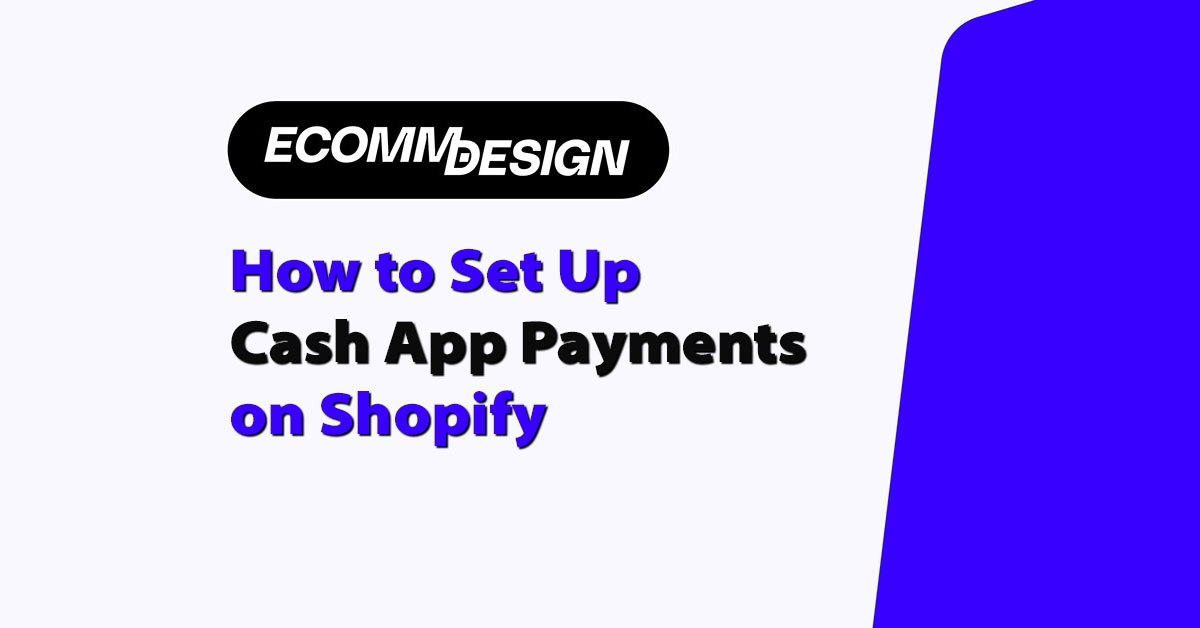
Adding Cash App as a payment option on Shopify is an excellent way to expand payment flexibility and increase sales.
This guide provides detailed steps, tips, and tools to help you integrate Cash App into your Shopify store, ensuring a smooth experience for you and your customers.
Key Takeaways
- Cash App can be integrated with Shopify manually or through third-party apps.
- Offering Cash App on Shopify appeals to customers who prefer mobile payment solutions.
- Clear and straightforward payment instructions help avoid confusion during checkout.
Disclaimer: Cash App is currently available only in the United States and United Kingdom. If your business operates in other regions, you may need to explore alternative payment methods to cater to international customers. Always verify the availability of payment services in your target market before integrating them into your Shopify store.
Why Should You Trust This Article?
As a Shopify expert with over a decade of experience, I have worked on creating custom Shopify apps, themes, and integrations for hundreds of businesses.
This article is based on proven strategies and methods that I have implemented in real-world projects. My goal is to provide clear, actionable advice that anyone can follow.
What Is Cash App?
Cash App is a mobile payment tool developed by Square, Inc., which allows users to send and receive money easily.
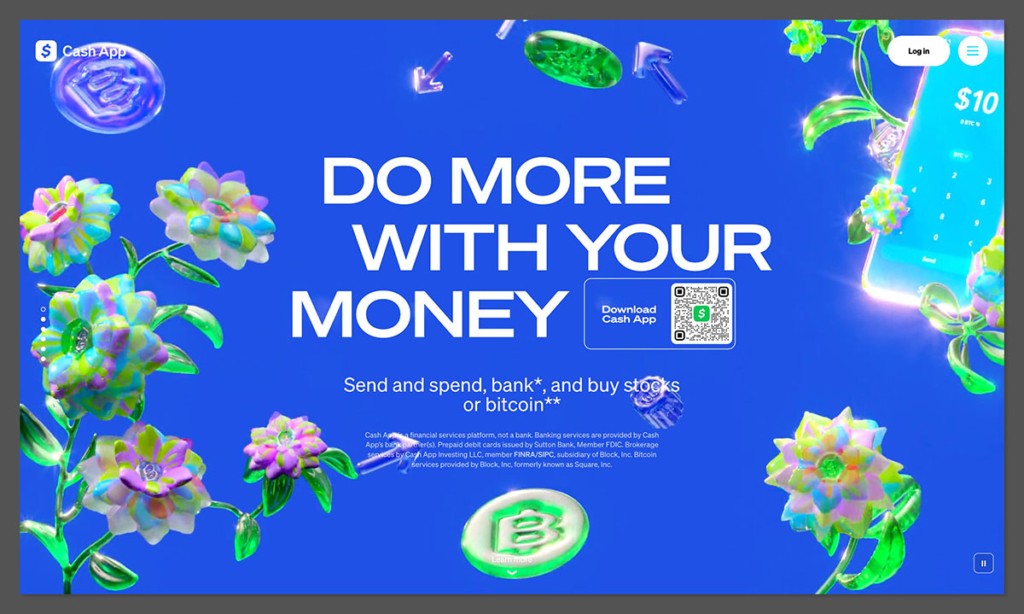
It has gained massive popularity in the U.S. and U.K., making it a preferred payment method for many users.
For Shopify store owners, integrating Cash App provides several advantages:
- Ease of Use: Customers can make payments in a few simple steps.
- Wide Adoption: Millions of users already rely on Cash App for everyday transactions.
- Business Benefits: It supports seamless money transfers and is widely trusted by users.
By enabling Cash App on your Shopify store, you cater to this growing user base, improving customer satisfaction and driving sales.
Why Add Cash App to Shopify?
Adding Cash App as a payment option gives customers more choice, which can lead to increased sales and reduced cart abandonment.
Shoppers appreciate having multiple payment options, especially when they are familiar with one.
Key Benefits of Integrating Cash App:
- Reaching a Mobile-First Audience
A significant portion of online shoppers now rely on mobile wallets. Cash App, being mobile-first, appeals to these users. - Faster Transactions
Payments through Cash App are instantaneous, reducing delays in order processing. - Lower Payment Friction
Customers can use Cash App without needing to input credit card details or remember passwords, making the checkout process faster and easier. - Cost-Effective
Unlike other payment methods, Cash App does not charge recurring fees for basic use, making it a budget-friendly option for businesses.
Integrating Cash App on Shopify not only benefits customers but also provides businesses with a secure, reliable, and convenient way to receive payments.
How to Add Cash App to Shopify (Manual Method)
Setting up Cash App manually on Shopify is a straightforward process that doesn’t require any additional tools. Here’s how to do it:
Step 1: Create a Cash App Business Account
A business account ensures professional handling of transactions. While personal accounts can work, a business account offers better tracking and reporting options.
- Visit the Cash App website or download the app to set up your account.
- Verify your account with the necessary documents.
- Obtain your $Cashtag, which will serve as your unique identifier for receiving payments.
Step 2: Access Shopify Admin Settings
Log in to your Shopify store and navigate to Settings > Payments. Scroll to the section labeled Manual Payment Methods.
Step 3: Add a Manual Payment Method
- Click Create Custom Payment Method.
- Enter a descriptive name such as “Pay with Cash App.”
- Add clear instructions for customers, such as:
- Send payment to $YourCashtag.
- Include your order number in the payment note.
Step 4: Save the Payment Method
After entering all the necessary information, save your changes. It’s a good idea to test the process with a dummy order to ensure everything works correctly.
Step 5: Verify Payments
Once a customer makes a payment, log in to your Cash App account to confirm the transfer. Match the order number in the payment note with the order in Shopify.
Pro Tip:
Encourage customers to send a screenshot of their payment to speed up order confirmation.
Automating Cash App Integration with Third-Party Tools
If you want to avoid manually verifying every payment, third-party apps can help automate the process.
Popular Tools for Integration
1. Checkout Republic
This app connects Square (the parent company of Cash App) to Shopify, enabling automated payment processing.
- How It Works: Integrates Square’s payment gateway with Shopify to accept Cash App payments.
- Setup Cost: One-time setup fee plus a monthly subscription.
- Benefits: Automated payment confirmations, reducing manual effort.
2. Jotform Integration
Jotform allows you to create custom payment forms linked to your Cash App account. Embed these forms on your Shopify checkout page.
- How It Works: Customers enter their payment details on the form, and Jotform handles the integration with Cash App.
- Cost: No transaction fees beyond what Cash App charges.
- Benefits: Simplifies the checkout process without requiring additional technical setup.
Enhancing Customer Experience
A positive payment experience can lead to repeat customers and better reviews. Follow these steps to ensure customer satisfaction when using Cash App on Shopify.
Provide Clear Instructions
Add detailed payment instructions to your Shopify checkout page. Include:
- Your $Cashtag.
- A request for customers to include their order number in the payment note.
- Guidance on how to contact support if they encounter issues.
Offer Prompt Order Confirmation
After receiving a payment, notify the customer immediately. You can send an automated email confirming their order and informing them of the next steps.
Respond Quickly to Inquiries
Payment-related issues can cause frustration. Offer a dedicated email or chat option for customers to contact you if they need help with Cash App payments.
FAQs
Can I Use Cash App for International Transactions?
Currently, Cash App only supports transactions in the U.S. and the U.K. If you sell internationally, you will need alternative payment methods for other regions.
Are There Any Fees for Using Cash App?
Cash App doesn’t charge fees for manual payments. However, business accounts may incur minimal charges for specific transactions. Third-party apps like Checkout Republic may have fees.
How Do I Confirm Payments?
For manual payments, log in to your Cash App account to verify the transaction. Check for the order number in the payment note to match it with the corresponding Shopify order.
Is Cash App Secure for Payments?
Yes, Cash App uses encryption to secure transactions. Ensure your Shopify store also uses HTTPS to add another layer of security.
Can I Issue Refunds Through Cash App?
Yes, you can process refunds directly from your Cash App account. Make sure your refund policy is clear and easy for customers to understand.
Conclusion
Integrating Cash App into Shopify provides a convenient and efficient way to expand your payment options.
Whether you choose manual setup or third-party automation, this integration can help attract more customers and increase sales.



