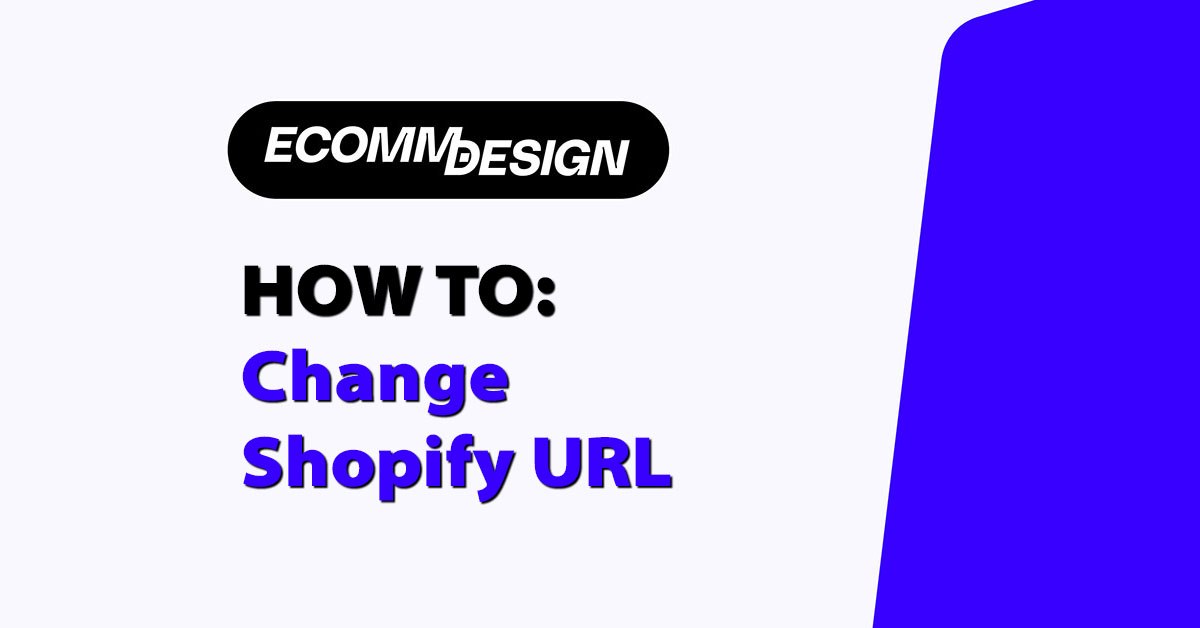
Your Shopify URL is more than just an web address — it’s part of your brand and a big part of your SEO. Whether you’re rebranding your store, improving SEO or making your URL match your products, changing your Shopify URL can be a big win.
But this needs to be done carefully. A mistake can break links, lose traffic and harm your search rankings. In this guide I’ll take you through the process of changing your Shopify URL safely.
As a seasoned web developer and Shopify expert with over 10 years of experience, I have helped countless businesses rebrand and optimize their online stores for better SEO and user experience.
With my deep understanding of Shopify’s platform and SEO best practices (I have a Shopify SEO app available on the app store), you can trust that the advice provided here is grounded in real-world knowledge and proven strategies, ensuring your URL change is seamless and successful.
Why Change Your Shopify URL
Rebrand Your Store
Rebranding is a common reason to change your Shopify URL. If your store name no longer matches your products or you’re repositioning your brand, updating your URL can help solidify your new brand. This makes your brand more memorable and recognisable to customers.
Improve SEO
SEO is a big part of your online store’s visibility. Sometimes a URL change is necessary to follow SEO best practices. This might be shortening a URL for clarity, adding important keywords or removing unnecessary subfolders. The right URL helps search engines understand your content better which can increase your rankings.
Match Your Products/Services
As your business grows so should your URL. If your store has expanded or changed focus, updating your URL to match your current products or services can improve the user experience. A URL that matches what you offer can increase click through rates and customer trust.
Change Your Shopify URL Step by Step
Step 1: Understand Your Current URL Structure
Before you start, you need to understand Shopify’s default URL structure. Your store’s URL is usually https://storename.myshopify.com. If you have a custom domain it’s https://www.yourcustomdomain.com.
You can find your current URL in the Settings section of your Shopify admin. Take note of your current URL structure including any subfolders and pages that will be affected by the change.
Step 2: Prepare to Change Your URL
Changing your URL isn’t just a matter of changing a few characters. You need to think about the impact on your SEO and customer traffic. Before you start, make sure you have a plan to manage redirects and inform your customers if needed.
Considerations:
- SEO Impact: Changing a URL can temporarily affect your search engine rankings as Google reindexes the new URLs.
- Broken Links: Without redirects your old URLs will 404 and frustrate users and harm your SEO.
- Analytics: Make sure you track the performance of your new URLs to measure the impact of the change.
Step 3: Change Store Name URL
To change your store name URL:
- Log into Shopify Admin.
- Go to “Settings” > “General”.
- Find the “Store name” field and update it. This will change your store URL. Note this doesn’t change your primary domain if you have a custom domain.
- Save.
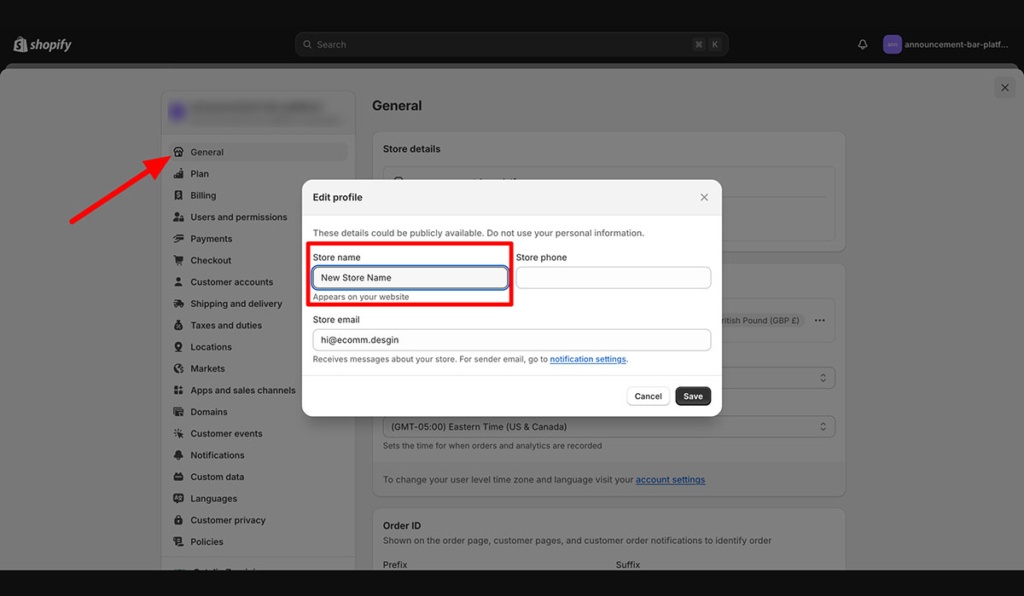
This will change the URL associated with your Shopify store name, the default Shopify domain (e.g. storename.myshopify.com).
Step 4: Edit Product, Collection and Page URLs
If you need to change URLs for individual products, collections or other pages follow these steps:
- Go to “Products” or “Collections” in your Shopify admin.
- Select the item you want to edit.
- Scroll down to the “Search engine listing preview” section.
- Click “Edit website SEO”.
- Update the “URL and handle” field to your new URL.
- Save.
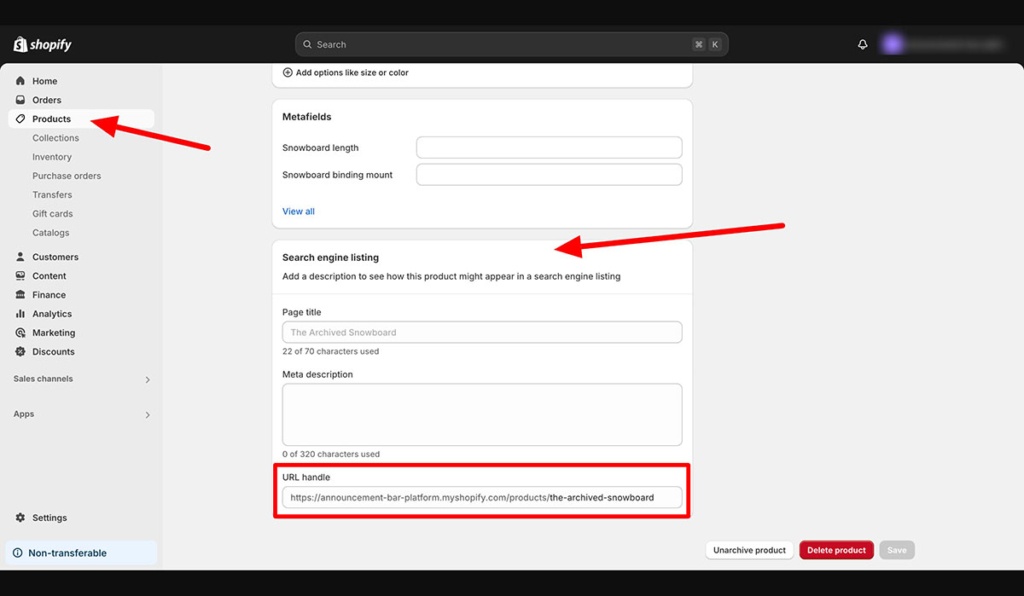
Remember each URL should be short and descriptive.
Step 5: Set up 301 Redirects
Whenever you change a URL you need to set up 301 redirects so that anyone visiting the old URL is redirected to the new one. This preserves your SEO and prevents broken links.
How to Create a 301 Redirect:
- Go to “Online Store” > “Navigation” in your Shopify admin.
- Click “URL Redirects”.
- Click “Create URL Redirect”.
- In the “Redirect from” field enter the old URL.
- In the “Redirect to” field enter the new URL.
- Save.
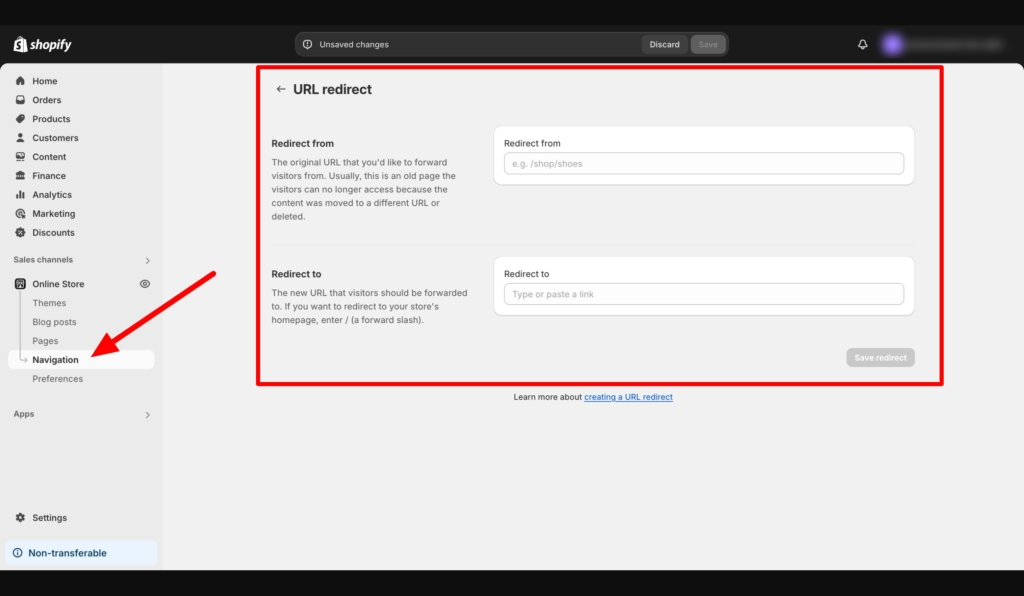
You can use Shopify apps like Bulk Redirects to manage multiple redirects.
How Changing Your URL Affects SEO?
Immediate Impact on Search Engine Rankings
When you change a URL search engines like Google treat the new URL as a new page. So your new URL may temporarily drop in rankings until Google reindexes and reevaluates the new page. During this time your traffic may dip slightly.
Long term SEO
In the long run if done correctly changing your URL can actually improve your SEO. By matching your URLs to your keyword strategy and removing redundant subfolders you can have a more streamlined and relevant URL structure.
To minimize the impact:
- Set up 301 redirects to preserve the link equity from your old URLs.
- Update your sitemap in Google Search Console to the new URLs.
- Monitor your rankings after making changes and adjust as needed.
Backlinks and Referral Traffic
Backlinks are key to SEO as they tell search engines your site is trustworthy. When you change a URL any backlinks pointing to the old URL need to be redirected to the new one. That’s why setting up 301 redirects is so important it prevents your site from losing link juice.
To maintain referral traffic:
- Reach out to the websites linking to your old URLs and ask them to update their links.
- Use Google Analytics to monitor referral traffic and spot any drops or issues.
Common Mistakes to Watch Out For When Changing Your Shopify URL
Not Setting up 301 Redirects
The biggest mistake you can make is not setting up 301 redirects after changing a URL. This will result in a big loss of traffic as anyone visiting your old URL will get a 404.
Internal Links
When you change a URL it’s easy to miss the internal links on your site. These need to be updated to point to the new URL to give a seamless user experience and not dilute your SEO efforts.
Changing URLs Without SEO Consideration
Changing URLs without a SEO strategy is a recipe for disaster. Always consider the SEO implications before making changes and take steps to minimize the impact.
FAQs
Can I change my Shopify URL without losing SEO?
Yes you can change your Shopify URL without losing SEO by setting up 301 redirects and updating all internal and external links. Notifying search engines of the change through an updated sitemap will also help maintain your rankings.
What happens to my old URL when I change it?
When you change your Shopify URL the old URL will no longer be accessible unless you set up a 301 redirect. This redirect will send visitors from the old URL to the new one and preserve the traffic and SEO value of the old URL.
How long does it take for Google to recognize my new URL?
It can take a few days to several weeks for Google to recognize and fully index your new URL. During this time you may see fluctuations in your search engine rankings as Google re-crawls your site.
Can I change my Shopify domain without changing my URL structure?
Yes you can change your Shopify domain without changing the URL structure by making sure the URLs of your products, collections and pages remain the same. Only the domain name will change not the entire URL.
Conclusion
Changing your Shopify URL can be a great way to rebrand, improve SEO or get your web address to match your products and services. By planning your URL changes and setting up the redirects you can minimize the disruption and maintain your rankings.
Monitor the effects closely and be prepared to adjust as needed. With the right approach your new URL will drive more traffic to your store and help you long term.



