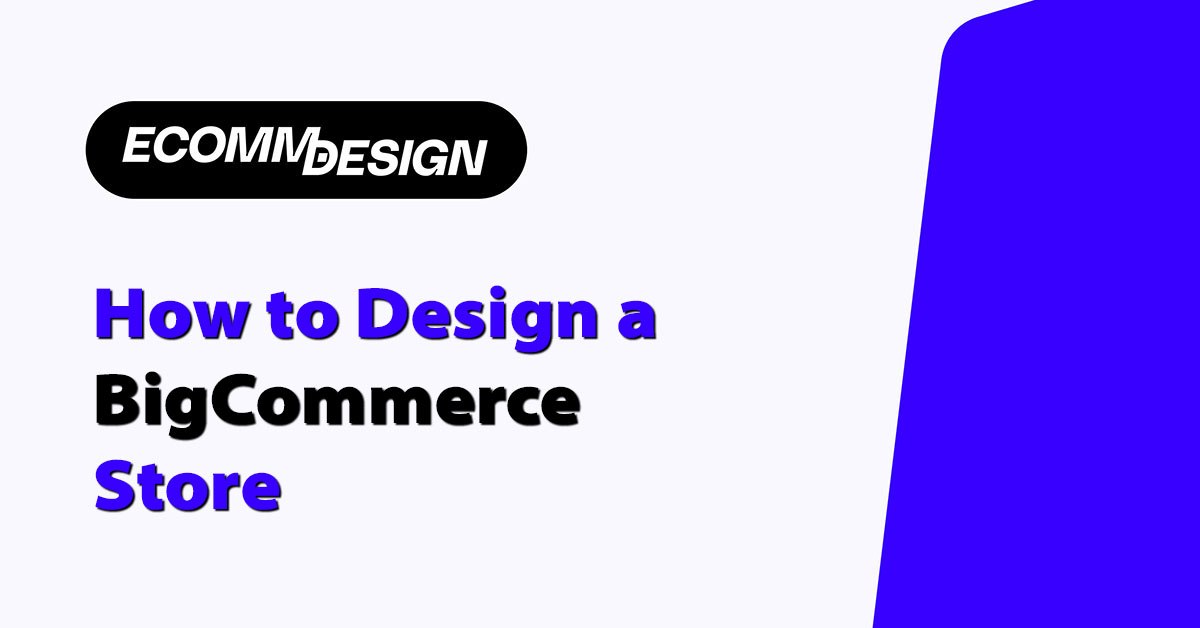
Starting your BigCommerce store and need help with design? This guide on how to design a BigCommerce store will walk you through setting up, customizing your theme and organizing products for a smooth customer experience. Follow these steps to create a store that looks good and works well.
Quick Facts
- Have a clear plan with goals, timeline and budget before you design your BigCommerce store for better resource management.
- Choose and customize your theme to match your brand, focus on user engagement and flexibility to create a unique shopping experience.
- Implement navigation and product listings with detailed information, reviews and payment process to increase customer satisfaction and sales.
BigCommerce Store Design Setup
Before you start your BigCommerce store development you need to plan and have a clear idea of what you want to achieve. Before you get into the technical bits, you need to have a timeline and budget. This first step will help you manage your resources better and set realistic expectations for your store setup. Although BigCommerce is user friendly, having some technical knowledge can be helpful. If you’re not technical, consider hiring a BigCommerce development team to get a professional look and performance.
BigCommerce is a fully hosted ecommerce platform that’s flexible, scalable and secure. It has everything you need to create, manage and launch your bigcommerce online store development.
One of the biggest advantages of BigCommerce is the customizability of the design, you can tailor your store to match your brand. To get started you need to sign up for a BigCommerce account, set up basic store information and get familiar with the BigCommerce dashboard.
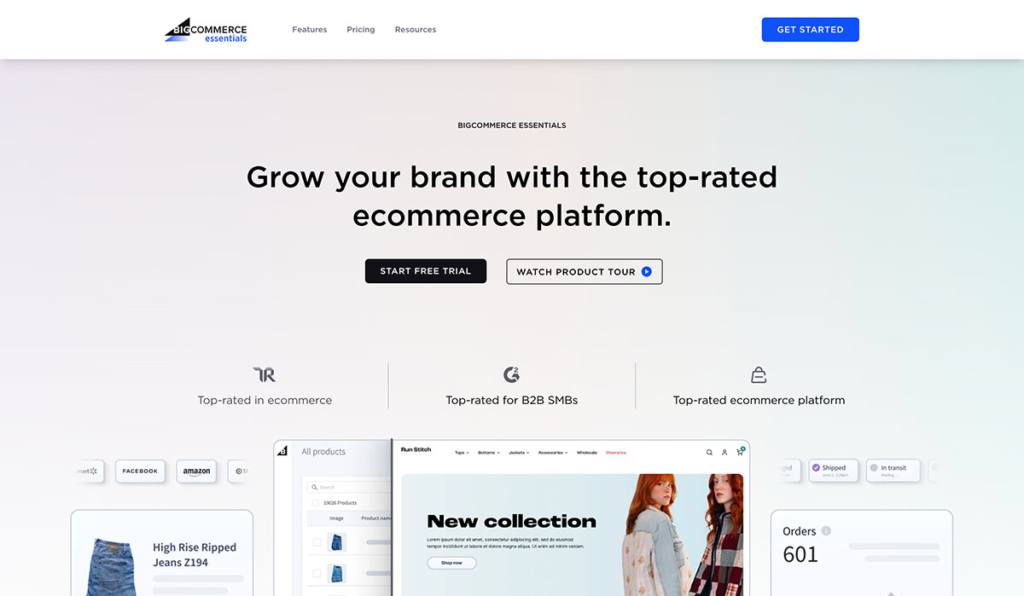
Sign up for BigCommerce
First step to launch your online store is to sign up for a BigCommerce account. The sign up process is simple and requires basic information like your store name, country and contact details. Once you submit the sign up form BigCommerce will start setting up your new online store.
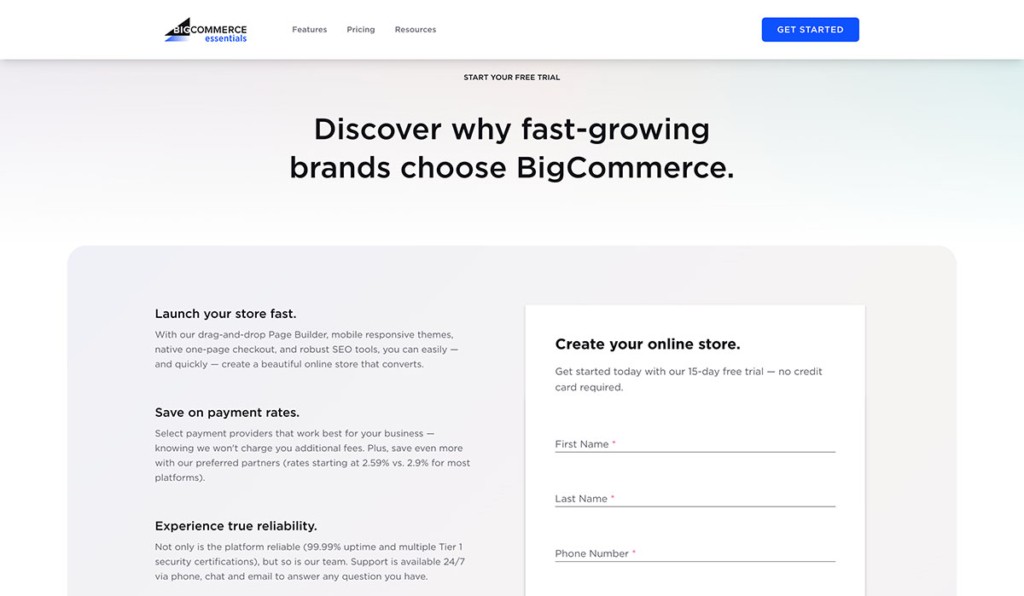
One of the best things about BigCommerce is the 15 day free trial, you don’t need to provide a credit card. This trial period gives you enough time to test BigCommerce for your ecommerce business.
BigCommerce has multiple pricing plans to suit different business needs. The plans start at $29. Many new online store owners start with the Standard plan at $39 and upgrade as they grow.
To launch your store after the free trial ends you need to sign up for a paid plan. This gives you the flexibility to start small and scale up as needed, making BigCommerce suitable for both new and established businesses.
Basic Store Setup
Now that you have your BigCommerce account, the next step is to set up basic store information. This includes setting up your store name, country and contact information. Adding a contact number to your store profile will help increase conversion rates as customers can contact you directly.
The store information page should have all the necessary information about your company, products and contact information.
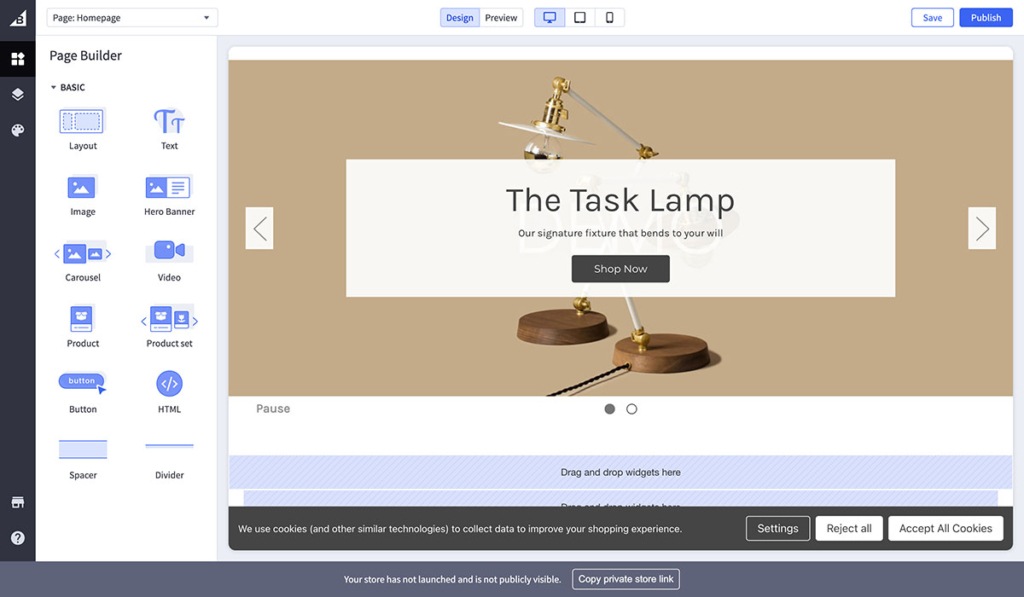
Customize your store settings and preferences to match your brand. Key settings to configure are currency, tax settings, payment gateways and email notifications. To set up tax settings go to Settings and then Tax.
You can create and manage your store information pages in the Web Pages dashboard. Proper configuration of these elements will make your store run smoothly and meet legal and financial requirements.
BigCommerce Dashboard
BigCommerce dashboard is your control panel to manage the day to day operations of your store. Using the dashboard you can manage products, orders, customers and store settings. Get familiar with the dashboard layout and features to manage your store efficiently.
Preview your BigCommerce store by going back to the control panel and click on View Store. You can easily share the preview with others. Just copy the URL and the preview code.
Get familiar with the BigCommerce dashboard to manage your operations efficiently and make your store run smoothly. The dashboard is designed to be intuitive so you can access all the tools and features to manage your ecommerce store. Whether you’re adding new products, processing orders or updating store settings, BigCommerce dashboard is designed to be user friendly.
Choosing and Customizing Your Theme
Choosing the right theme for your BigCommerce store is important for brand recognition and user engagement. The theme you choose sets the tone for your store and how customers perceive your brand.
Consider design flexibility, responsiveness and ease of customization when choosing a theme. BigCommerce has free and premium themes in the Theme Marketplace, premium themes are priced between $150 to $300. Choosing a theme that’s good for user experience will impact your store’s success.
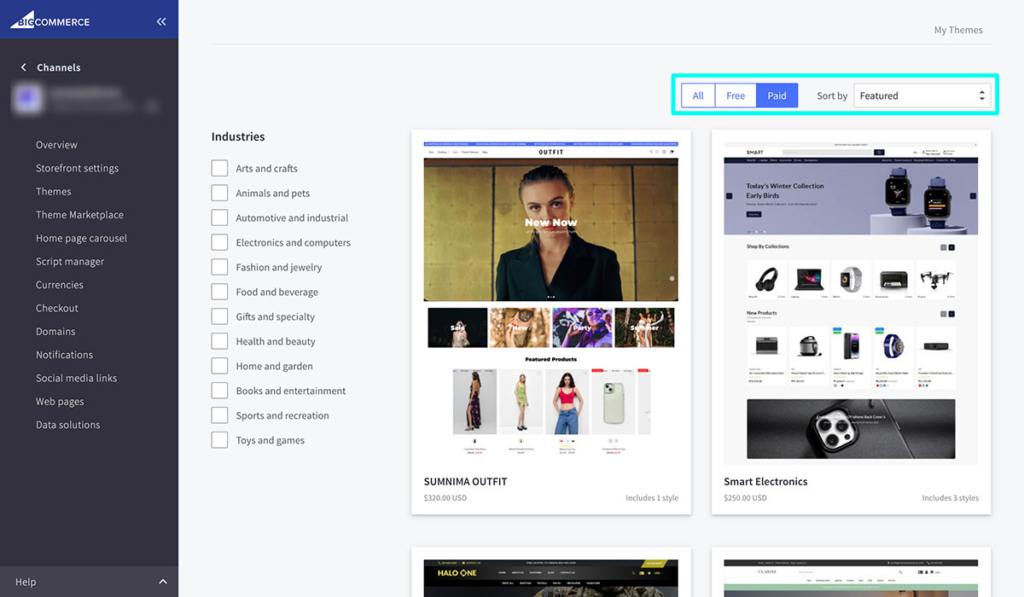
Now that you have chosen a theme, it’s time to customize it to match your brand. Customization involves changing colors, fonts, logos and overall layout to make it look cohesive and visually appealing.
Using the visual page builder you can drag and drop sections to change the layout of your store pages. This flexibility will allow you to create a unique shopping experience for your customers.
BigCommerce Theme Marketplace
BigCommerce Theme Marketplace is a goldmine of design options for your online store. It has a wide range of themes that can be filtered by categories and features. BigCommerce has free and premium themes, so you can choose a theme that fits your budget and brand. Before applying a theme you can preview it to see if it fits your store design. To apply a theme click the Add theme button.
You can change your theme anytime. Go to Storefront tab on your dashboard to do so. Cornerstone is the default theme for a BigCommerce store which is a good foundation for customization.
To download a theme click on the Download Theme button on the Theme Manager page. Explore the Theme Marketplace to find the theme that fits your brand and user experience.
Customizing Your Chosen Theme
Once you have chosen your theme, the next step is customization. Start with a free BigCommerce theme if you’re new to ecommerce. Themes can be customized in the Theme manager located in the Store Admin area and accessed from the Theme Marketplace tab.
You can customize various elements of your chosen theme, colors, fonts, logos and overall layout. Adjust brand colors, fonts and layout using the visual page builder to match your brand.
In the Theme Styles section you can manage the overall color palette and individual element styling. Use the visual page builder to change the layout of store pages by dragging and dropping sections as needed.
Additional specific styling settings include the number of products on the homepage and the text of promotional labels. The theme customization will allow you to create a unique and engaging shopping experience for your customers.
Logo and Header Images
Logo and header images should be added to your BigCommerce theme as soon as possible. Go to Storefront and upload a custom image. A sub-navigation bar will appear when you click on Storefront with a Logo tab.
To upload a logo go to Storefront, click on the Logo tab, choose between plain text or custom logo and adjust the position before saving. Make sure your logo is the recommended size for your theme.
Adding these visual elements will help establish your brand and make your store more recognizable to your customers.
Organizing Your Online Store for Navigation
Organizing your online store for navigation is key to keeping customers engaged and encouraging them to browse your products. A clear and organized navigation layout has a big impact on user experience and conversion rates.
Easy navigation means visitors can find what they’re looking for quickly and overall shopping experience will be better. Creating user friendly navigation requires a clear and simple structure, dropdown menus, search functionality and breadcrumbs.
Organizing your store will not only improve user experience but also search engine optimization (SEO). A well structured store will help search engines understand your product offerings and will improve your visibility in search results. Creating a smooth shopping experience will keep customers on your site longer and increase the chances of them making a purchase.
Product Categories
Creating product categories is a basic step in guiding customers through your store and simplifying their browsing experience. Hierarchical organization of product categories helps both user navigation and search engine optimization.
To add new product categories in BigCommerce go to the Products tab, click Product Categories and then Create a Category. When creating a new product category you will be required to fill in fields such as category name, category page URL and category description.
It’s recommended to create categories before adding products to organize. BigCommerce will automatically generate SEO friendly URLs for each product and will improve the store’s visibility in search engines.
Organizing products into categories and subcategories will improve user navigation and SEO. By creating clear product categories you can make it easier for customers to find what they need and will lead to higher satisfaction and sales.
Store Navigation Menus
Setting up store navigation menus is crucial for a smooth shopping experience. Go to the Storefront section in the dashboard to manage the navigation menu. Edit the navigation menu during the theme customization.
Access the theme for navigation editing through the Storefront option on the control panel. You can add new menu items by clicking on the menu item in the header. Just enter the text, caption and link to create them.
You can remove a web page from the navigation menu by unchecking it in the Navigation Menu Options. Hide categories from the navigation menu by clicking the Visibility button and unchecking the unnecessary items.
Main menus should have 3 to 7 top level items to not overwhelm the user. Properly setting up navigation menus will ensure customers can find their way around your store and will lead to better shopping experience and higher conversion rates.
Search and Filtering
Search and filtering will greatly improve product discovery and customer experience. A product search bar should have a robust search function and advanced filtering options based on price, color and size.
Including microdata will enhance product visibility in search engines and will improve overall search listings. By making it easier for customers to find exactly what they’re looking for you can increase satisfaction and drive more sales.
Product Listings
Enhancing your product listings is crucial to give customers the information they need to make informed decisions. Product detail pages (PDPs) should have detailed descriptions and high quality visuals to inform customers.
Detailed specifications like size, weight and materials are important to help customers compare products and make decisions. Live chat tools like Tidio can automate customer engagement and improve service efficiency.
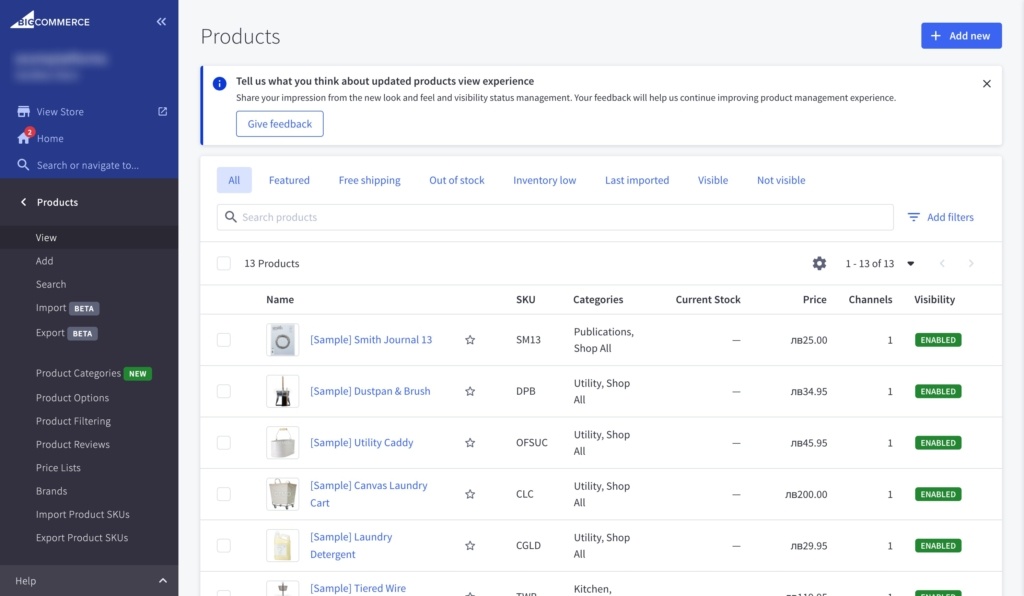
Creating detailed and beautiful product listings will not only convert visitors into buyers but also support your overall search engine optimization (SEO) efforts. High quality images, videos and detailed product descriptions will improve your store’s visibility in search engine results and will drive more organic traffic to your site.
By focusing on product listings you can provide a smooth shopping experience that will encourage repeat purchases and build customer loyalty.
Adding Product Details and Media
When adding products in BigCommerce you can enter detailed information like name, price, SKU, type, weight, category and description. Including descriptive text and product variations will engage customers.
While adding products make sure to fill out the fields related to product information, options, storefront settings, fulfillment and SEO. Including high quality images and videos in your product listings will give customers a clear and detailed view of the products.
During product upload use the Add Product dashboard to upload different media types like images and videos. Using a CSV file to add products will allow you to bulk create products and categories including details and images which is perfect for existing product lists.
When adding product information consider the fields that will sell the product better and make sure to be consistent across similar products. Updating your product listings regularly will keep your store up to date and relevant and will give customers the latest information and offers.
Product Variations and Pricing
Managing product variations and pricing is important to cater to different customer needs and preferences. Product attributes like size and color are important to allow customers to choose the exact version of the product they want.
In BigCommerce product variants refer to different versions or SKUs of the same product which can include variations in size, color and other attributes. Use the Product Options section in BigCommerce to create and manage variations and customizations for your products.
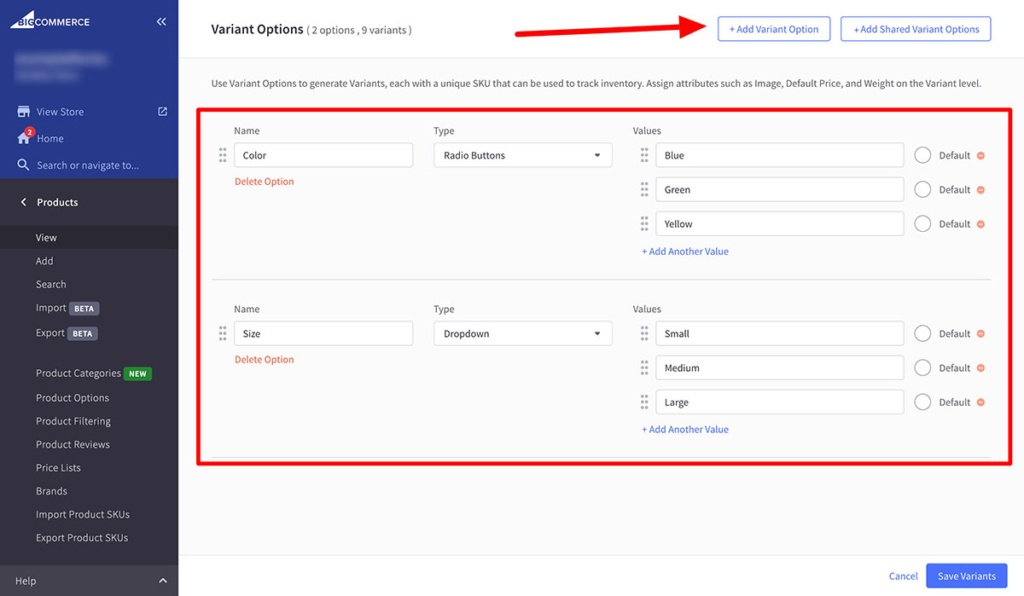
For businesses with many products a Product Information Management (PIM) tool can help to manage product variations. You can customize different features for each product variant like thumbnail images, SKUs and pricing information.
Multiple display options like dropdowns or swatches can improve the user experience when selecting product variants. Accurate pricing for product variations will ensure customers are charged correctly based on their selected options and will increase customer satisfaction and reduce discrepancies.
Customer Reviews and Ratings
Customer reviews and ratings on your store will provide social proof for potential buyers. Customer reviews and ratings will build trust, assess product quality and increase conversions. Including customer reviews and visual content will enhance the credibility of product listings.
By showing positive reviews from happy customers you can encourage new customers to buy and will increase your overall sales and customer satisfaction.
Checkout and Payment
Having shipping costs visible during checkout is good for customers. It will avoid any surprises.
Optimizing checkout and payment processes:
- Design a user friendly checkout flow
- Integrate multiple payment gateways to give customers more payment options
- Ensure payment security and compliance to protect customer sensitive information and build trust in your online store.
Making the checkout process as simple as possible will improve user satisfaction and encourage repeat purchases. By addressing the pain points and providing a seamless shopping experience you can increase customer loyalty and more sales.
Learn how to design a user friendly checkout, integrate multiple payment gateways and ensure payment security and compliance.
Designing a User Friendly Checkout
Streamlining the checkout process is important as it reduces cart abandonment and sells. A more user friendly checkout will reduce the chances of customers abandoning their carts. BigCommerce can help reduce cart abandonment.
It does this by sending emails that use templates specifically designed for abandoned cart situations. Email communication features in BigCommerce include templates for order status, return requests, account creation, password resets and product reviews to engage and retain customers.
In summary, improving the checkout and using email strategies will improve user satisfaction and reduce cart abandonment. By focusing on a seamless and quick checkout you can get customers to complete and come back for future purchases.
Multiple Payment Gateways
BigCommerce has multiple payment gateways including PayPal, Stripe and Google Pay. Many customers prefer to use digital wallets like Apple Pay for quick transactions. To set up payment methods in BigCommerce go to Store Setup. Then go to the Payments section. To test payment gateways put the payment gateway into test mode before going live.
If a required payment method is not available you can create a custom payment method or use the default processor provided by BigCommerce. Multiple payment gateways will give customers more payment options and improve the shopping experience and increase the chances of a sale.
Payment Security and Compliance
Payment security and compliance is important to protect customer sensitive information and build trust in your online store. PCI DSS compliance will ensure customer sensitive information is safe during online transactions. To be PCI DSS compliant implement security measures like secure payment gateways, regular security audits and robust encryption practices.
Payment security is good for customers to have a safe shopping experience, build trust and loyalty.
Shipping and Delivery Options
Shipping processes are important for customer satisfaction. Delivery processes also plays a big role in achieving satisfaction.
Setting up shipping rates and zones, offering multiple shipping options and integrating real-time shipping tracking will improve the overall shopping experience. Configuring these properly will get customers their orders on time and accurately and will lead to higher satisfaction and repeat business.
Let’s get into the steps to set up shipping rates and zones, offer multiple shipping methods and integrate real-time shipping tracking to improve your shipping and delivery processes.
Shipping Rates and Zones
To set up shipping rates and methods in BigCommerce go to the admin area. Then go to the Shipping screen. There are several options to calculate shipping in BigCommerce including flat-rate shipping, free shipping and carrier-calculated shipping.
You can add different types of shipping quotes for your customers such as static and real-time shipping quote options. For shipping in the US you can set up multiple static quotes including free shipping, flat-rate, weight or order-based rates and in-store pickup.
You need to define different shipping zones as it will allow you to set shipping rates and methods based on customer locations. Shipping zones can be defined in BigCommerce by country, state or even zip code. Use your home address, business warehouse or a fulfillment company when setting up shipping locations.
To configure specific shipping options click the Configure button on the Shipping screen. Adjusting shipping rates based on product weight and dimensions will give you a more accurate pricing model. Manage your shipping options through the BigCommerce Shipping Manager found under Settings > Shipping Manager in the control panel.
Multiple Shipping Options
Offering multiple shipping options including Standard, Express and International shipping options will give customers the flexibility they need. Make sure to include associated costs and delivery times with the shipping options.
BigCommerce Shipping is powered by ShipHawk and Parcelcast, managing shipping options efficiently. By offering multiple shipping options you can cater to different customer preferences and improve the overall shopping experience.
Real-Time Shipping Tracking
To integrate real-time tracking connect with reliable shipping carriers like FedEx, UPS and USPS. BigCommerce allows real-time rate integration with carriers like FedEx, UPS and USPS. To add real-time shipping rate functionality install ShipperHQ and follow the setup instructions.
Real time tracking will reduce customer inquiries about order status and make for a more enjoyable shopping experience.
Using Marketing Tools to Sell
Using marketing tools well will boost your sales and help you build an online business. Affiliate marketing will bring new customers to your store through affiliate links. Add an affiliate program to your BigCommerce store to reward marketers who promote your products. Show customer reviews prominently and encourage customers to upload photos with their reviews to add authenticity.
By using discount codes, email marketing integration and social media links you can create a full marketing strategy that drives traffic and sales. Let’s see how to use these marketing tools to power your online store.
Discount Codes and Promotions
BigCommerce has a built in coupon code generator that allows merchants to create digital coupons easily. Merchants can create different types of discounts in BigCommerce including percentage off, buy one get one (BOGO) deals and free shipping offers using pre-built templates.
BigCommerce also allows you to create special gift certificates as promotional offers. Discount codes and promotions will attract customers, encourage repeat business and increase overall sales.
Email Marketing Integration
Consider integrating marketing software like HubSpot to supercharge your email marketing. Integrating Mailchimp with BigCommerce will streamline your email marketing. By using email marketing integration you can send targeted campaigns, nurture leads and retain customers.
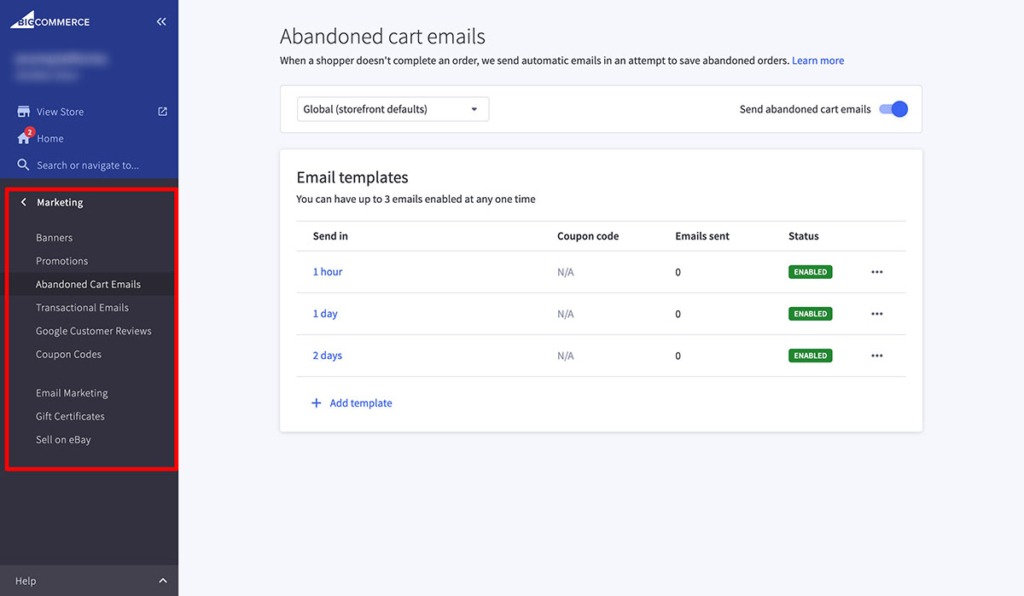
Email marketing will drive traffic to your store, promote special offers and keep customers engaged with your brand.
Social Media Links
Adding social media links to your store is to promote your brand and drive traffic to your website. You can add up to six social media links to your BigCommerce store. This can be done through the storefront option in the control panel.
Social media links will increase customer engagement and drive traffic to your BigCommerce store. Integrating social media links into your BigCommerce store is crucial for visibility and customer engagement.
Conclusion
In this article we’ve covered everything you need to design and launch a BigCommerce store. From signing up to BigCommerce and setting up basic store info to choosing and customising your theme, structuring your store for navigation, product listings and more, each step is important for an online business.
We’ve also looked at optimising checkout and payment, setting up shipping and delivery and using marketing tools to sell.
By following these you’ll have a smooth shopping experience that will attract customers and drive sales. Remember the key to a successful online store is attention to detail, continuous optimisation and great customer service. Now go and get started and watch your BigCommerce store grow. Happy selling!
Frequently Asked Questions (FAQ)
How do I sign up to BigCommerce?
Signing up to BigCommerce is easy and free! Just enter your store name, country and contact details and you can start your 15 day trial without a credit card.
What do I need to configure when setting up my BigCommerce store?
Focus on configuring your currency, tax, payment gateways and email notifications so your BigCommerce store runs smoothly and is compliant with legal requirements. Take the time to get these settings right and you’ll be off to a great start!
How do I customise my BigCommerce theme?
You can customise your BigCommerce theme through the Theme manager in the Store Admin area, where you can change colours, fonts, logos and layouts with a visual page builder. Make your online store look like your brand!
What payment gateways does BigCommerce support?
BigCommerce supports PayPal, Stripe and Google Pay so you can choose the option that’s right for your business. Set up your preferred payment options in the Store Setup section!
How do I improve navigation in my BigCommerce store?
To improve your BigCommerce store navigation focus on intuitive product categories, well structured navigation menus and robust search and filtering. By doing this you’ll have a smooth shopping experience that will keep customers engaged and coming back.



