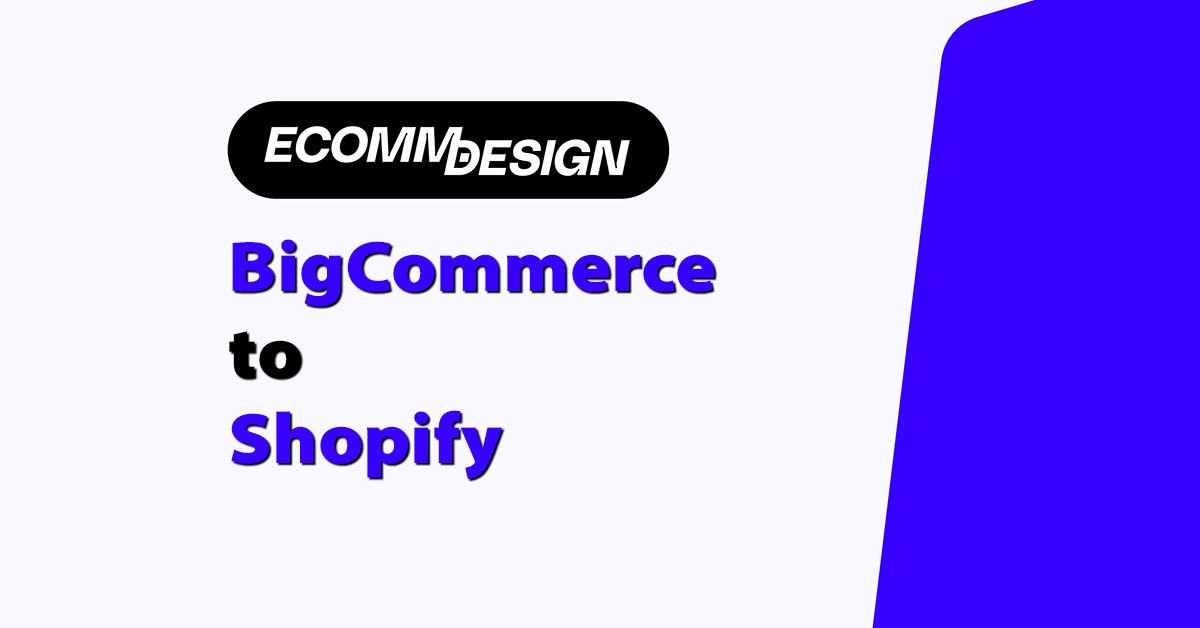
I’ve seen many online stores use BigCommerce and Shopify. As businesses grow and change they may find their current platform no longer suits them. This can lead to considering switching platforms.
Moving an online store from BigCommerce to Shopify involves several steps and considerations. It’s a process that requires planning and execution to get it right.
In this post I’ll go through the methods I use when migrating BigCommerce store for my clients, including the steps and benefits of moving your store from BigCommerce to Shopify.
Moving Your Store from BigCommerce to Shopify: Methods
Manual
I recommend manual migration for small stores with few products and customers. You can easily copy and paste product details, images and other data from BigCommerce to Shopify. While easy, this method takes time and can be error prone for larger stores.
Migration Tools
For bigger stores I suggest using migration tools. These apps move data fast and accurate, less errors and data loss. I can find apps like Cart2Cart or LitExtension in the Shopify app store. These are good for big data and save time.
CSV Files
I can export my BigCommerce data as CSV files and import them into Shopify. This method is good for stores with moderate data. I’ll need to map the data carefully to match Shopify’s format. Shopify’s built-in importer or third-party apps can help with this process.
My Store’s Design
If I want to keep my store’s design I can move it from BigCommerce to Shopify. I’ll need to adjust the theme to fit Shopify’s structure which uses Liquid for templating. This will keep my store looking the same to my customers.
Get Expert Help
For complex moves or big stores I might hire professionals. Ecommerce agencies or Shopify Experts can do the whole process for me, minimal disruption. They offer support during and after the move which is helpful for tricky migrations.
After I move my store I’ll test everything to make sure it works. This step is important no matter what method I choose.
Moving from BigCommerce to Shopify: Steps
Step 1: Backup Data
I recommend starting the migration process by backing up all the data from your BigCommerce store. This includes product details, customer information, order records and images. To export product data I go to the Products section in the BigCommerce dashboard and use the Export feature.
For order data I follow the same process in the Orders section. Customer data can be exported from the Customer area. I save all exported CSV files securely on my computer.
Step 2: Set up Your Shopify Account
Next I create a new Shopify account if I don’t already have one. I choose a plan or opt for the 3-day trial to try out the platform. During sign up I enter basic information about my store and location. After entering payment details I’m ready to start customizing my new Shopify store.
Step 3: Choose a Theme
Choosing the right theme is important for my store’s look and feel. I browse through Shopify’s huge collection of free and paid themes to find one that matches my brand and business.
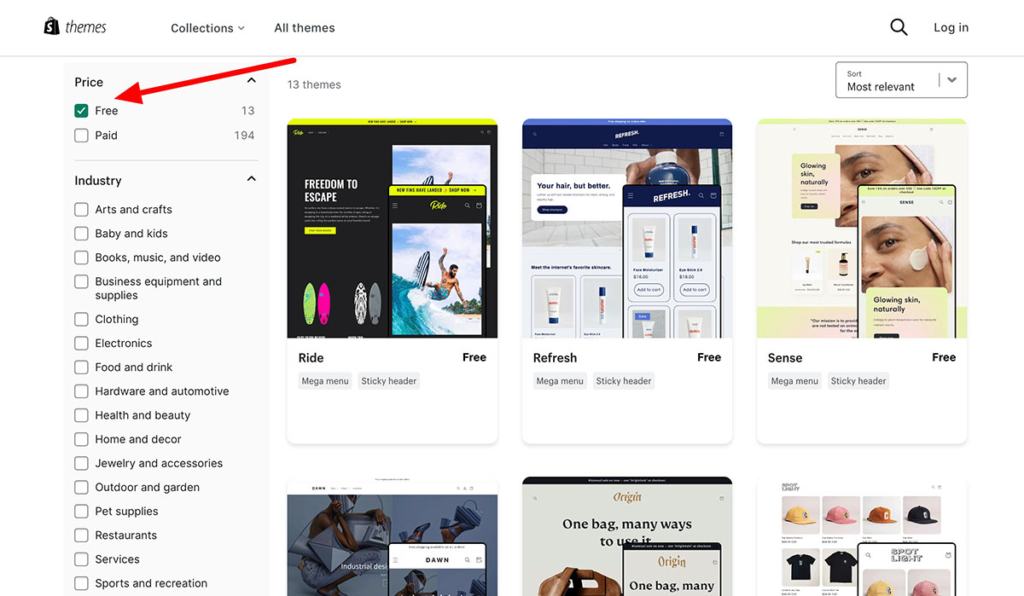
For dropshipping stores I look for themes designed for that purpose. If needed I can also look into options to migrate my existing BigCommerce theme although this might require technical knowledge.
Step 4: Import Data
To import my data into Shopify I use the EZ Store Importer app. From the Shopify admin page, just add the app and select BigCommerce as the source platform.
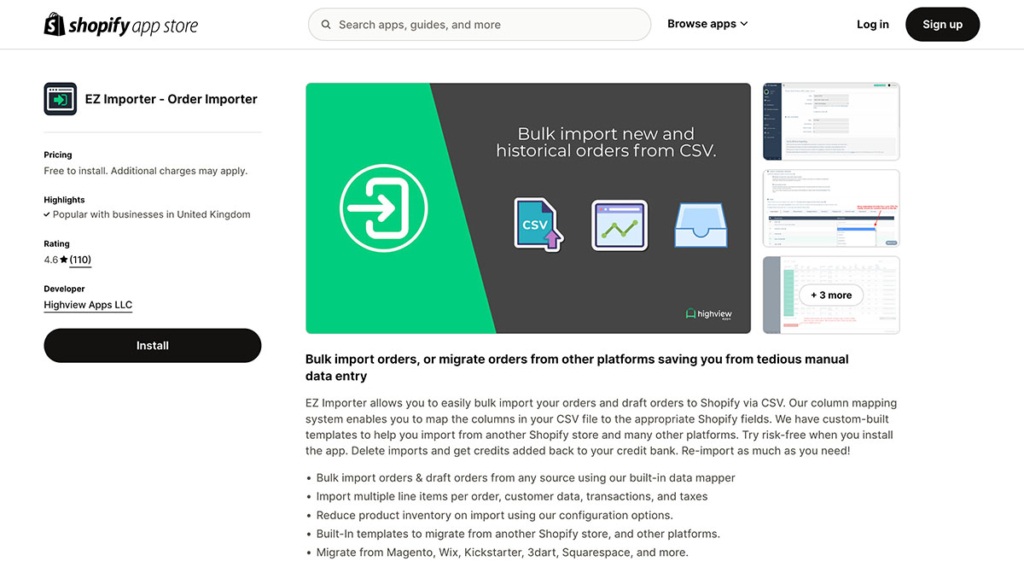
Then upload the CSV files you exported earlier and start the import process. This will take some time depending on the amount of data.
Step 5: Set up URL Redirects
To keep your search engine rankings and to make sure customers can find my new store, make sure set up 301 redirects.
This involves mapping the old BigCommerce URLs to the corresponding pages on the new Shopify site. This step is important for preserving SEO and to give returning customers a smooth experience.
Step 6: Review and Test Your New Store
Before launch, I usually test my new Shopify store. I check product pages, customer and order information, the checkout process, payment gateways and any integrated apps. I make sure all data has been imported correctly and all features are working as expected. If I find any issues or missing information I fix them before I go live.
Step 7: Post Migration Checks
After I go live I monitor my store closely for any issues. Common things to watch out for are incomplete customer data imports, unpublished products, missing order details or product variant issues. I fix any issues as soon as possible to ensure a smooth transition for my business and customers.
Why Choose Shopify?
1. Ecommerce focused platform
Shopify is built for ecommerce. I’ve found it has all the tools and features I need for an e-commerce business. Everything I need to launch and run an online store is in one place. The Shopify app store adds extra functionality to fill any gaps in the core platform.
2. User friendly
I can vouch for Shopify’s ease of use. It’s very user friendly. No coding knowledge required to set up and manage an online store. Customization is easy with a drag and drop editor to modify themes and templates.
3. Scalable structure
Shopify is for businesses of all sizes. I’ve seen it work for small startups and large enterprises. As a store grows you can add products and features easily. Upgrading plans is simple so you don’t have to worry about server management. The huge app store with over 6,000 apps gives you the tools to optimize your store as it grows.
4. Multiple payment options
I’ve found Shopify has a lot of payment gateways. This means store owners can cater to a broader customer base and different payment methods.
5. Many themes
Shopify has great website design options. I’ve found the theme library to be huge with both free and paid options. The themes are customizable so you can match your brand. If you’re on a budget the free themes are great design without the cost.
6. 24/7 support
I like Shopify’s support. They offer 24/7 support through:
- Live chat
- Phone
Their team is quick to respond to technical issues so your store runs smoothly.
7. In-store and online integration
Shopify’s Point-of-Sale (POS) system is a great feature for businesses with physical locations. I’ve seen how it integrates in-store and online sales:
This gives store owners more control and a single view of their business across all sales channels.
| Feature | Benefit |
|---|---|
| Inventory sync | Real-time updates across channels |
| Sales data integration | Unified reporting for all transactions |
| Easy setup | Quick connection to online store |
This integration gives store owners better control and a unified view of their business across all sales channels.
Conclusion
While I’ve focused on Shopify in this post, BigCommerce may be the better choice for some businesses. The choice between the two depends on your business needs, budget and goals. I recommend you evaluate the features and strengths of each and make the decision that’s best for your business.



