In this in-depth exploration of Canva pricing, we’ll be looking at all of the benefits and features included in each Canva plan.
We’ll be exploring the differences between the free and premium plans, helping you understand “Canva for Teams” and more.
Read on for a complete overview of everything you need to know to choose the right Canva subscription for you, your business, or your team.
The Quick Answer
- If you’re just getting started with Canva as a freelancer or you’re experimenting with the features, consider using the free plan to get started.
- Those looking for a comprehensive plan, with full access to Canva’s AI design tools, brand kits, and other solutions, should choose the Canva Pro plan.
- If you’re a nonprofit or educational company, reach out to Canva directly for access to premium features, without the subscription cost.
- Business leaders who want to support teams with comprehensive collaboration tools, security, access controls, and workflow management, choose Canva for Teams.
What is Canva? A Quick Introduction
Canva is an online design platform that allows users to create professional-looking visual assets without graphic design skills.
The app offers a huge variety of templates for social media posts, documents, presentations, videos, and more in one convenient kit.
With Canva, you’ll get an easy-to-use design tool which has virtually no learning curve. Plus, Canva features a huge library of license-free stock images, videos, audio, and other components you can use to enhance any asset for your business or marketing strategy.
Today, Canva is one of the most popular tools among bloggers, content creators, and business leaders, with more than 135 million monthly active users. It also has a generous free plan, ensuring users can dive in and explore the functionality of the platform without spending anything.
The Canva Pricing Plans
Canva has three official pricing plans to choose from:
- Canva Free : $0.00 per month
- Canva Pro: $14.99 per month
- Canva for Teams: $29.99 per month for the first 5 people
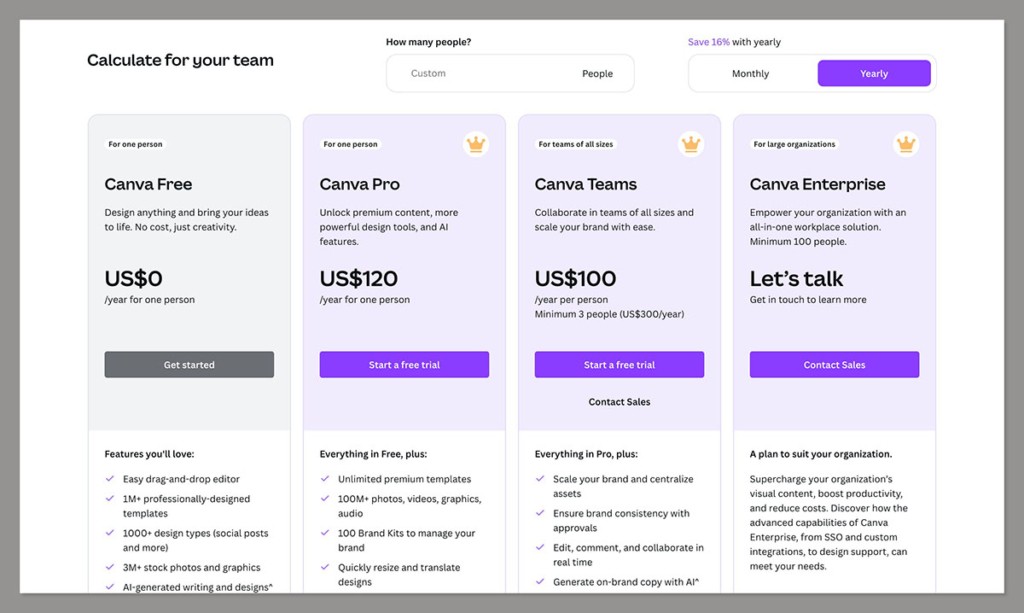
There’s also the option to reach out to Canva directly if you’re running a nonprofit or educational company.
Canva for Education for free for K-12 schools and students. Canva for Nonprofits is also free for people working in the charity landscape.
There’s also a Canva for Campus service similar to Canva for Teams, but targeted at the educational sector.
Canva Free: What’s Included in the Free Plan?
Canva Free is a popular option for beginners on the platform. If you’re testing the service for the first time, Canva Free includes access to:
- More than 100 design types (presentations, letters, social posts, etc)
- Canva’s convenient drag-and-drop editor
- 250,000 free templates
- 1+ million free photos and graphics
- AI-powered design tools like the Magic Write and Magic Design tool
- Options to add members to your team for collaboration
- Printable products you can have delivered to your door
- 5GB of cloud storage
Though Canva’s free plan misses some of the more advanced features of the full platform, such as the background remover, it’s great for beginners with no budget.
You can still use the graphic design features to create stunning assets in minutes.
Unfortunately, free version of the solution does have some limitations. As your business expands and you find yourself in need of a more advanced graphic design tool, you may want to consider upgrading to a paid plan for premium features.
Canva Pro: Starting at $14.99 per Month
There are two ways to access Canva Pro. You can pay a monthly fee of $14.99, or get a $60 discount with an annual subscription for just $119.
Currently, at the time of writing, you can also try Canva Pro for free for 30 days. However, you will need to cancel your subscription before the end of the month if you don’t want to be automatically upgraded to the paid plan.
Canva Pro includes all of the features of Canva Free, plus some advanced extras, such as:
Premium Stock photos, graphics, videos, audio
Although you do get access to license-free assets on the free version of Canva, you’ll get a more robust collection of premium assets on the Pro plan.
There are more than 100 million premium audio, video, and photo assets to choose from, as well as simple graphics.
Pro’s comprehensive library includes more than 25,000 audio tracks, 10 million video clips (with HD and 4K formatting), and a bunch of stickers and extras you don’t get with the free plan.
Notably, the wide collection of free assets makes Canva Pro excellent value for businesses.
Even if you only used the platform to source stock content, you would still pay a lot less than you would for a single image from a stock photo site.
Advanced Templates
The templates you get from Canva Pro are more advanced, and plentiful than those on Canva Free. You can access more than 610,000 templates, compared to the free plan’s 250,000+.
As an added bonus, while the free Canva plan will only allow you to use pre-existing templates on the Canva platform, the Canva Pro subscription gives you the option to create custom templates.
This means you can create a template for your teams to use whenever they create branded assets.
If you want to standardize the content your employees create, this customize option is very helpful.
Brand Hubs (Brand Kits)
One particularly useful component of Canva Pro is its brand kits feature. You can create up to 100 different brand kits for different companies.
These give you a unified folder where you can upload logos, fonts, color palettes, and more.
Once you’ve created your kits, you can easily implement brand content into any of the templates you use to create visual assets on Canva.
It’s worth noting you can also make your own logo on Canva if you don’t have one already, by searching for logo templates on the site.
Full Access to “Magic Studio”
While you do get some AI-powered design tools on Canva Free, you get full access to Canva’s robust Magic Studio on the Pro plan.
This includes more than 20 different AI-powered tools, such as Magic Edit, Magic Switch, for instant resizing, and Magic Resize.
The Magic Resize tool is one of the most popular tools on the platform, suitable for automatically reformatting any content for social media channels and other platforms.
You can quickly turn a picture into a Facebook post, YouTube video thumbnail, or blog post banner with just one click.
The Pro plan also gives you more access to the AI-powered text generator, “Magic Write” which can automatically create content for all of your documents and designs.
It’s similar to the ChatGPT bot. All you need to do is enter a prompt, and the algorithm will create copy for you.
Though free plan users can access this feature, you only get 25 prompts in total. Alternatively, Canva Pro subscribers get 250 prompts per month.
Canva’s Background Remover
The Canva Pro plan includes access to Canva’s background removal tool. This means you can take virtually any image, remove the background, and add different content however you like.
You’ll also be able to download the assets you create with a transparent background.
Notably, Canva’s background remover tool doesn’t just work for static images. You can also remove the backgrounds on video content too.
This is fantastic if you’re creating an attractive product demo video, or designing your own YouTube content.
Increased Folders and Storage
With Canva’s free version you get around 5GB of cloud storage. While this might seem generous, it’s easy to run out of space when you’re creating multimedia assets.
Canva Pro upgrades your storage to a massive 1TB. This is ideal for large amounts of editing.
Plus, you can create as many folders as you like to organize your content, and share them with all of your team members instantly.
Social Media Scheduling
If, like many companies, you’re using the Canva design software to create social media assets, the Pro plan will save you the trouble of having to download content and upload it to your content planner manually.
You can schedule posts for 8 different platforms like LinkedIn and Facebook within the app.
This, combined with the magic resize tool, decreases the amount of time you need to spend planning and posting content on social media.
Plus, with the brand kits, you can ensure all of your social posts match your unique aesthetic.
Customer Support
As well as more advanced tools for professional designs, small business users can access more advanced customer service and support through the Pro plan.
On all Canva plans, you will only get access to two options for support. You can either use the Canva help center, or reach the team via email.
However, on Canva Free, it can take up to 7 days for the team to respond to a query. On Canva Pro, you should get a response within 24 hours.
Canva for Teams (Previously Canva Enterprise)
Canva for Teams, which used to be Canva for Enterprise, is an upgraded version of the Canva Pro plan, with more features for teams.
One point to note about the Canva for Teams plan is the pricing is variable depending on the number of users you have.
Interestingly, the more users you add to your Canva account, the more you’ll pay per user. This makes Canva for Teams better value for money if you’re running a small business.
For up to 5 users, you’ll pay $29.99 per month. However, for 10 users, the fee increases to $104.94 per month.
There’s also the option to purchase a custom number of accounts or seats, with bespoke pricing tailored to your specific needs.
Canva for Teams includes all the features you get on the Pro plan, as well as:
Workflow Management
Canva’s workflow management tools make it easy to maintain control over your team’s design process. You can set up approval workflows before anyone publishes a piece of content.
Supervisors can even comment on designs and give directions to other members of staff.
You’ll also be able to use Canva to collaborate in real-time, with comments and assign tasks to different employees directly.
Plus, Canva includes team reports and insights on the Teams plan, so you can track important data about your business.
Template Locking and Brand Controls
Canva for Teams also gives you more control over the assets your team members can use. You can “lock” templates to prevent other people from editing them.
Plus, you’ll have more control over determining what kind of assets, colors, and components your team members can’t use.
Speaking of brand controls, Canva for Teams also gives you more opportunities to create additional “brand kits” or brand hubs. You can work with up to 300 brand kits, instead of 100.
The brand section of the app also gives you a “brand templates” section, where you can create and store reusable templates.
The “brand controls” section allows you to stop team members using components that don’t align with your brand.
Increased Storage and Security
Alongside extra branding and collaboration features, Canva for Teams also expands on the storage and security features you get. In terms of storage, you’ll get 1TB of cloud storage for every member of your team. That’s great if you’re going to use Canva for a lot of assets.
The Teams solution also includes single sign-on, or “SSO”, which allows users to access a single set of login credentials for multiple applications.
Another point worth noting is that Canva for Teams offers ISO 27001 certification and compliance, which is ideal for growing businesses.
Customer Support
As mentioned above, you still only get email and self-help support on Canva for Teams, but you do get a boost in how quickly you can expect answers to your questions.
Canva for Teams includes priority support, which means you can get an answer within just a couple of hours.
Canva for Education and Nonprofit Groups
Aside from the core Canva plans mentioned above for individuals and team collaboration, there are also dedicated plans available for companies in specific industries.
If you want unlimited access to the user-friendly tools, but you have a limited budget, you can reach out to Canva to discuss your options.
For educators, Canva for Education is free for K-12 teachers, and it comes with over 80,000 templates specifically designed for education.
Canva also has a plan for universities and higher educations called Canva for Campus. This plan isn’t entirely free to use, as you’ll need to pay for team accounts. However, you can give free access to the platform to students.
Pricing for Canva for Campus subscriptions is similar to that for Canva for Teams.
Alternatively, for nonprofit organizations, Canva for Nonprofits is a great version of the platform free to use for people in the non-profit sector.
You can access a host of different features usually only available in Canva Pro, and assign accounts to up to 50 people.
You will need to complete an application process to be approved however, which will involve the Canva team assessing your eligibility for the free plan.
Which Canva Plan is Right for You?
All versions of Canva are user-friendly, and excellent value for money. They all offer access to tutorials and FAQs, as well as email support (delivered at different speeds). They also all include lots of templates and free assets to explore.
If you don’t have much of a budget, you can create content in a range of formats using the Canva Free plan, and test out some of the functionality.
If you want more access to unique animations, templates, and advanced AI tools, the Pro plan is definitely worth it. It’s one of the cheaper ways to access a wide range of advanced design tools online.
Alternatively, if you’re looking to provide your team members with comprehensive access to Canva, and you want to maintain control over branding and security, Canva for Teams is a great option. It even offers quicker support to business leaders.
Are There Alternatives to Canva?
If you decide Canva isn’t right for you, there are plenty of alternatives out there. You can consider Visme, VistaCreate, or Adobe Creative Cloud Express for browser-based applications.
These are all quite affordable design tools with a wide range of options for creating visual assets.
If you’re looking for a desktop application, Adobe Photoshop, Premiere, and Illustrator are excellent choices. However, they do have a much higher learning curve.
Plus, you’ll need to source all of your creative assets, such as stock photos, yourself.
Canva Pricing FAQ
There are a few ways to access Canva for free right now. You can either opt for the “forever free” plan for a pared-down version of the toolkit, or you can access a Canva Pro trial for free for up to 30 days. You can also request access to Canva for Education or Canva for Nonprofits.
Canva is an excellent tool all around. Although you can accomplish a lot with the free plan, it’s worthwhile to consider upgrading to the Pro plan for more advanced features. The plan is actually very affordable, particularly when compared to similar solutions.
Canva can be accessed for free, or the Canva Pro plan will cost $14.99 per month or $119 per year. Canva for Teams has variable pricing, starting at $29.99 for five users. There are also free plans available for Educational and Nonprofit companies.



